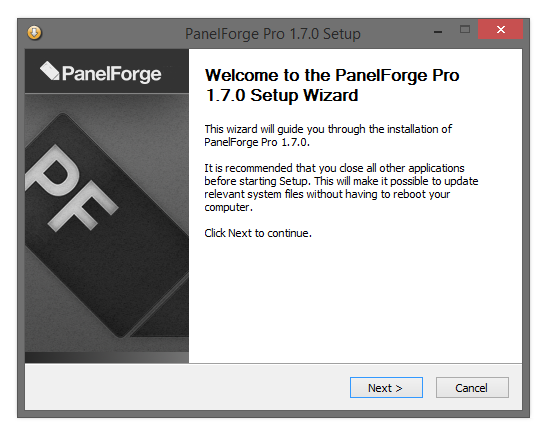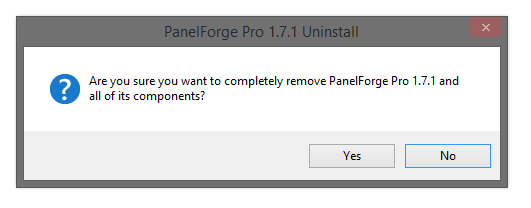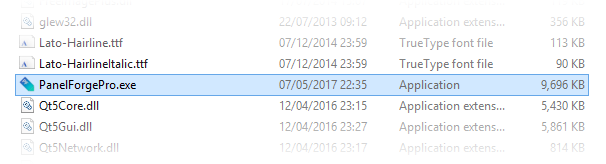Installation: Difference between revisions
No edit summary |
No edit summary |
||
| (51 intermediate revisions by the same user not shown) | |||
| Line 1: | Line 1: | ||
__NOTOC__ | |||
PanelForge is distributed as an intuitive Installer Executable. After installation PanelForge can be opened via the 'PanelForge' item added to the 'Windows Start Menu'. | |||
Major PanelForge versions (7.0, 6.0, 5.0 etc) can be installed concurrently. Each version will use independent settings. | |||
'PanelForge Studio' is also provided as a simple zip compressed directory for flexibility allowing multiple versions to be accessed simply in a Studio environment. | |||
===Preparation=== | |||
The installer will install the following items: | Make sure the target computer system reaches the minimum [[System Requirements]]. Carefully refer to this PanelForge documentation when required. | ||
The PanelForge software is provided directly in three forms: | |||
* '''PanelForge-X_X_X-macOS-Universal.zip''' - A compressed self contained 'macOS App' File. Simply uncompress and drag to Application folder to Install. Drag the Application File to the macOS 'Dock' for quick access. | |||
* '''PanelForge-X_X_X-Win64.exe''' - A Windows installer executable that will install the PanelForge Program directory and register the PanelForge executable with Windows. | |||
* '''PanelForge-X_X_X-Win64.zip''' - (Studio version only) A compressed directory containing the Windows PanelForge Program directory. Contains a ‘PanelForge.exe’ executable that can be run directly without the need for installation. | |||
Offical PanelForge downloads are provided in some tiers/regions via the following third-parties: | |||
* '''Apple 'Mac App Store'.''' | |||
* '''Microsoft Windows 'App Store'.''' | |||
===Windows Installation=== | |||
If you have already installed a previous version of ‘PanelForge’ you will be prompted for it to be uninstalled before continuing. | |||
* First 'double click' the '''PanelForge-X_X_X-Win64.exe''' installer executable file icon. | |||
* Then simply follow the simple on-screen instructions. | |||
:[[File: PanelForgeInstaller02.PNG|frame|546px|none]] | |||
<small>The installer will install the following items: | |||
* The PanelForge program directory (default into the Windows ‘ProgramFiles’ directory). | * The PanelForge program directory (default into the Windows ‘ProgramFiles’ directory). | ||
* A Shortcut to the PanelForge executable and uninstaller executable into the Windows Start Menu. | * A Shortcut to the PanelForge executable and uninstaller executable into the Windows Start Menu. | ||
* Registry entries for PanelForge Project ‘pfz’ and Panel ‘pfn’ file format association. | * Registry entries for PanelForge Project ‘pfz’ and Panel ‘pfn’ file format association. | ||
* Registry entries for PanelForge Project and Panel file format icons for use in Windows Explorer. | * Registry entries for PanelForge Project and Panel file format icons for use in Windows Explorer. | ||
* Registry entry for PanelForge uninstaller for use with the ‘Uninstall | * Registry entry for PanelForge uninstaller for use with the ‘Uninstall a Program’ Windows Control Panel. | ||
</small> | |||
===Windows Uninstallation=== | |||
First, exit PanelForge if open before proceeding with uninstallation. | |||
:[[File: PanelForgeInstaller05.PNG|frame|531px|none]] | |||
To uninstall PanelForge the Windows 'Uninstall or Change a Program' Control Panel can be used. | |||
The following instructions refer to Windows 11, under other versions of Windows the method may vary. | |||
# Open the Windows 'Settings' using the start menu item. | |||
# Click the 'Apps' item from the list on the left. | |||
# Click the 'Installed apps' item from the main list. | |||
# Locate the 'PanelForge (Studio/Pro)' item in the app list. | |||
# Click the '...' menu button and select 'Uninstall' | |||
# Select ‘Yes’ when prompted to uninstall 'PanelForge (Studio/Pro). | |||
# You have now have successfully uninstalled 'PanelForge (Studio/Pro)’. | |||
==Windows== | ===Silent Windows Command Line Installation=== | ||
The above installer executable can also be used via the Windows Command Prompt without the display of graphical windows. This mode can be activated using ‘/S’ silent flag. | |||
:[[File: PanelForgeInstaller04.PNG|frame|704px|none]] | |||
===Silent Windows Command Line Uninstallation=== | |||
The PanelForge Windows Uninstaller is located in the 'PanelForge (Studio/Pro)' Program Files Directory. | |||
The Silent mode can be activated using ‘/S’ silent flag. | |||
Example default Uninstaller 'PanelForge Studio' location (replace 'X' with major version number): | |||
"C:\Program Files\PanelForgeStudioX\Uninstallers\PanelForge Studio X Uninstaller.exe" /S | |||
= | ===Portable Windows Installation ('Studio' version only)=== | ||
First, decompress the '''PanelForge-X_X_X-Win64.zip''' file, then open the ‘panelforge.exe’ Windows executable file in the decompressed PanelForge Program directory. | |||
:[[File: PanelForgeInstaller03.PNG|frame|606px|none]] | |||
Using this installation method for a permanent solution is not recommend as it will not provide the optimal experience with the Windows operating system. | |||
Latest revision as of 16:13, 13 August 2025
PanelForge is distributed as an intuitive Installer Executable. After installation PanelForge can be opened via the 'PanelForge' item added to the 'Windows Start Menu'.
Major PanelForge versions (7.0, 6.0, 5.0 etc) can be installed concurrently. Each version will use independent settings.
'PanelForge Studio' is also provided as a simple zip compressed directory for flexibility allowing multiple versions to be accessed simply in a Studio environment.
Preparation
Make sure the target computer system reaches the minimum System Requirements. Carefully refer to this PanelForge documentation when required.
The PanelForge software is provided directly in three forms:
- PanelForge-X_X_X-macOS-Universal.zip - A compressed self contained 'macOS App' File. Simply uncompress and drag to Application folder to Install. Drag the Application File to the macOS 'Dock' for quick access.
- PanelForge-X_X_X-Win64.exe - A Windows installer executable that will install the PanelForge Program directory and register the PanelForge executable with Windows.
- PanelForge-X_X_X-Win64.zip - (Studio version only) A compressed directory containing the Windows PanelForge Program directory. Contains a ‘PanelForge.exe’ executable that can be run directly without the need for installation.
Offical PanelForge downloads are provided in some tiers/regions via the following third-parties:
- Apple 'Mac App Store'.
- Microsoft Windows 'App Store'.
Windows Installation
If you have already installed a previous version of ‘PanelForge’ you will be prompted for it to be uninstalled before continuing.
- First 'double click' the PanelForge-X_X_X-Win64.exe installer executable file icon.
- Then simply follow the simple on-screen instructions.
The installer will install the following items:
- The PanelForge program directory (default into the Windows ‘ProgramFiles’ directory).
- A Shortcut to the PanelForge executable and uninstaller executable into the Windows Start Menu.
- Registry entries for PanelForge Project ‘pfz’ and Panel ‘pfn’ file format association.
- Registry entries for PanelForge Project and Panel file format icons for use in Windows Explorer.
- Registry entry for PanelForge uninstaller for use with the ‘Uninstall a Program’ Windows Control Panel.
Windows Uninstallation
First, exit PanelForge if open before proceeding with uninstallation.
To uninstall PanelForge the Windows 'Uninstall or Change a Program' Control Panel can be used. The following instructions refer to Windows 11, under other versions of Windows the method may vary.
- Open the Windows 'Settings' using the start menu item.
- Click the 'Apps' item from the list on the left.
- Click the 'Installed apps' item from the main list.
- Locate the 'PanelForge (Studio/Pro)' item in the app list.
- Click the '...' menu button and select 'Uninstall'
- Select ‘Yes’ when prompted to uninstall 'PanelForge (Studio/Pro).
- You have now have successfully uninstalled 'PanelForge (Studio/Pro)’.
Silent Windows Command Line Installation
The above installer executable can also be used via the Windows Command Prompt without the display of graphical windows. This mode can be activated using ‘/S’ silent flag.
Silent Windows Command Line Uninstallation
The PanelForge Windows Uninstaller is located in the 'PanelForge (Studio/Pro)' Program Files Directory.
The Silent mode can be activated using ‘/S’ silent flag.
Example default Uninstaller 'PanelForge Studio' location (replace 'X' with major version number):
"C:\Program Files\PanelForgeStudioX\Uninstallers\PanelForge Studio X Uninstaller.exe" /S
Portable Windows Installation ('Studio' version only)
First, decompress the PanelForge-X_X_X-Win64.zip file, then open the ‘panelforge.exe’ Windows executable file in the decompressed PanelForge Program directory.
Using this installation method for a permanent solution is not recommend as it will not provide the optimal experience with the Windows operating system.