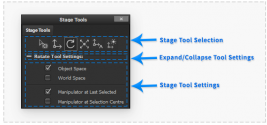Stage Tools
The 'Stage Tools' palette provides the ability to choose the current interactive tool in the stage workspace. This palette also makes available all the settings for the active stage workspace tool.
To set the active stage workspace tool select the corresponding tool icon button. The active stage tool settings can be displayed or hidden by clicking the active stage tool settings label below the stage tool icon buttons.
The ability to quickly switch between different stage tools is provided by custom Keyboard Shortcuts. The current stage workspace tool can also be selected in the ’Tools’ sub menu of the ’Stage’ main application menu.
Select Tool
The select tool provides a way to interactively select stage objects in the stage view.
Move Tool
The move tool will display a manipulator in the stage viewport which can be interacted with using the mouse cursor to move stage objects. The manipulator will not be shown if no stage objects are selected.
Rotate Tool
The rotate tool will display a manipulator in the stage viewport which can be interacted with using the mouse cursor to rotate stage objects. The manipulator will not be shown if no stage objects are selected.
Scale Tool
The scale tool will display a manipulator in the stage viewport which can be interacted with using the mouse cursor to scale stage objects. The manipulator will not be shown if no stage objects are selected.