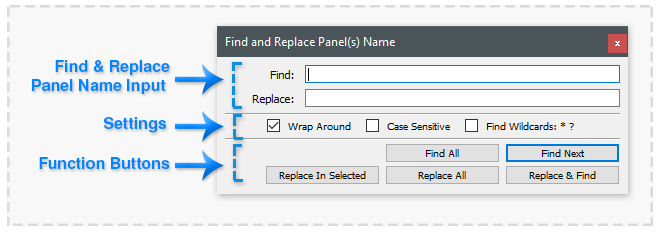Find and Replace Panel Names
This small floating window to find and select Panels via there names with text input. Elements of found Panel names can be replaced with the text input.
This floating window can be accessed via the 'Edit->Find->Find and Replace Panel(s) Name...' main menu item when a Project is open in PanelForge. Toolbar buttons to toggle the display of this floating window are also available in the 'Panel Timeline' and 'Panel Thumbnails' Palette toolbars.
Find:
The text and/or numeric values set in this input field will be searched for in Panel Names. The settings below may influence how the search is undertaken.
Replace:
When a 'Replace' function button is pressed the above 'Find' value will be replaced with the text and/or numeric values set in this input field.
Wrap Arround
When enabled the search of the 'Find' term will proceed from the currently selected Panel to the last Panel in the Project timeline then start the search at the first Panel in the timeline. Disabling this setting the search will stop with the last Panel in the Project timeline.
Case Sensitive
When active the 'case' of the characters in the above 'Find' input will be ignored. Uppercase characters will match lowercase characters and conversely.
Find Wildcards: * ?
When disabled the 'Find' input term will be searched for among any part of the complete Panel Name. Enabling this setting will exactly match the 'Find' term with the complete Panel Name, using the *' wildcard will skip multiple characters in Panel Name, the '?' will skip a single character in the Panel Name.
Find All
Pressing this button will search for the 'Find' input term in all of the Panels in the current Project and select any Panels that match.
Find Next
Pressing this button will search for the 'Find' input term in the Panel Names that follows the currently selected Panel in the current Project till a match is found, the matched Panel will then be selected.
Replace In Selected
Pressing this button will search for the 'Find' input term in the currently selected Panel Names. When a match is found that part of the Panel Name will be replaced with the contents of the 'Replace' input field.
Replace All
Pressing this button will search for the 'Find' input term in all the Panel Names contained in the Project. When a match is found that part of the Panel Name will be replaced with the contents of the 'Replace' input field.
Replace & Find
Pressing this button will replace the 'Find' input term with the 'Replace' term in the currently selected Panel Names. Then search for the 'Find' input term in the Panel Names that follows the currently selected Panel in the current Project till a match is found, the matched Panel will then be selected.