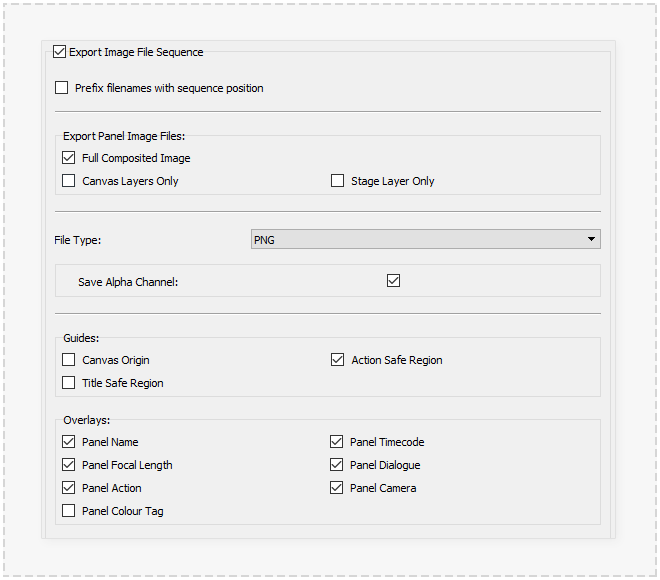Export Images
The 'Image Sequence' tab of the Export dialog window provides the options to export a series of image files. Each exported image file contains the composited output of the Canvas view including the Stage Layer and optionally any Guide and Text overlays.
The filename of each image file will be the name of the Panel being exported (non-Latin alphabet characters will be replaced with '_' underscore symbols), some options below may result in an expansion of these filenames.
Toggle the Export Image File Sequence checkbox to active the image sequence options and export. The Below options define the type of image files created and their contents:
Prefix filenames with sequence positions
An incrementing number from '1' will be prefixed to the exported image file names. The prefixed numbers will be padded with zeros e.g. '001-'.
When custom Panel names are used this option is useful to ensure that file ordering when show sorted alphabetically conforms to the Panel order in a PanelForge Project.
Export Panel Image Files
The checkboxes in this area will determine whether multiple image files containing different Layers composites will be exported:
- Full Composited Image - (Default) Contains all the layers in the exported Panel.
- Canvas Layers Only - Exclude the 'Stage' layer from the export image. This exported image's filename will be appended with '_canvas'.
- Stage Layers Only - Exclude all the 'Canvas' layer from the export image. This exported image's filename will be appended with '_stage'.
A common use of the 'Canvas Layers Only' image export is a 'Camera overlay' when the stage data has been exported to third party 3D animation software.
File Type
A dropdown menu to select the image file format used with exported images. A different set additions option below the dropdown menu will be shown depending on the file type.
PNG
The PNG (Portable Network Graphics Image File) is the default export image type. This image format provides limited file compression while not reducing image quality. Transparency is allow supported allowing applications such as using images as overlays in third party software. Options available for this file type are described below:
- Save Alpha Channel - Whether the image will include transparency information, otherwise the 'Canvas Background Colour' will be used (defaults as white).
JPEG
The JPEG (Joint Photographic Experts Group Image File) image type provides good file compression but may noticeably affect image quality.
- Image Quality - How much image quality can be sacrificed in return for smaller image file sizes.
Guides
The PanelForge guide elements can be included in the exported images. The below checkboxes define which of the guides will be included:
- Canvas Origin - A cross placed in the centre (Vertically and Horizontally) of the Canvas area.
- Action Safe Region - Outer framing box defining a safe area to perform story elements (traditionally a television partially cropped this area from view).
- Title Safe Region - Inner framing box defining a safe area to show text elements.
Overlays
The PanelForge Overlay Text elements can be included in the exported images. The below checkboxes define which of the overlays will be included:
- Panel Name - The name of the current Panel (as used to form the exported images file name).
- Panel Timecode - The Start and end timecode of the current Panel in the Project's timeline.
- Panel Focal Length - The focal length in millimetres used by the Stage's 'Panel Camera'.
- Panel Dialogue - Custom text containing dialogue spoken by characters.
- Panel Action - Custom text describing action movements of story elements.
- Panel Camera - Custom text describing camera movements.
- Panel Colour Tag - A colour border useful in visually distinguishing between Panels with different purposes.