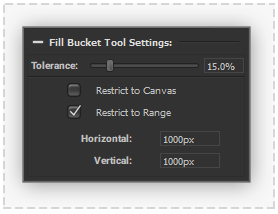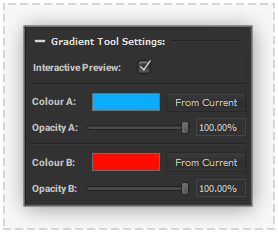Canvas Fill Tools
 Fill Bucket Tool
Fill Bucket Tool
The 'Fill Bucket' tool will fill areas of the current Canvas Layer with similar colours as where the cursor is pressed. The point where the mouse is pressed is referred to as the 'seed point'. The area which is filled radiates out from this selected seed point.
Tolerance
The percentage level that controls the level of difference from the point selected on the current canvas layer that will be filled with the tool.
- 0%: Only allow pixels of the exact same value of the seed point to be filled.
- 100%: Fills all pixels in the current layer regardless of their difference from the seed point colour.
Restriction
The output area that can be flooded by the fill bucket tool will be restricted using one of the following options:
- Restrict to Canvas Checkbox: Inside the Canvas area boundary.
- Restrict to Range Checkbox: The entered width and height values centring around the seed point.
 Gradient Tool
Gradient Tool
The 'Gradient' tool creates a fill of colour gradually blending between two specified colours.
The whole area of the current Layer will be filled unless an active selection is present. When an active selection is present just the area inside that selection will be filled.
Drag the cursor in the Canvas viewport between to points to specify the start and end of the colour gradient.
Interactive Preview
When the cursor is dragged in the Canvas viewport a preview of the final 'Gradient' tool result will be displayed. This preview is slightly lower quality (non-dithered) than the final (dithered) result.
Colour A & B
Specifies the Start and End colours to create the gradient. The colour is previewed as a PanelForge colour swatch interface element. Colours from other colour swatch elements can be dragged to the Gradient colour swatch interfaces, or reciprocally from the swatch interfaces. Double-clicking the Gradient colour swatch interfaces will display the Operating System's colour picker window.
The 'From Current' buttons will set the respective Gradient colour from the Canvas workspace's current active colour.
Opacity A & B
The opacity of the start and endpoint of the colour Gradient can be specified. This will blend over the contents of the current layer in a 'Normal' blend type.