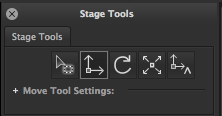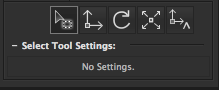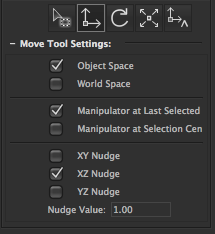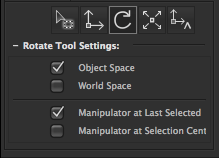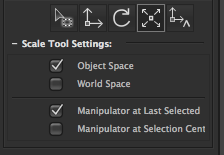Stage Tools
The 'Stage Tools' palette provides the ability to select the current interactive tool active in the stage workspace. The palette also makes available all the available settings to currently active stage workspace tool.
To set the active stage workspace select the corresponding tool icon button. The active stage tool settings can be displayed or hidden by clicking the active stage tool settings label below the stage tool icon buttons.
The ability to quickly switch between different stage tools is provided by custom Keyboard Shortcuts.
Select Tool
The select tool provides a way to interactive select stage objects in the stage view.
Moving the mouse cursor over a stage object in the stage view and clicking will select the object replacing the current selected stage objects. When the mouse cursor is dragged over the stage view a bounding rectangle will be displayed where on mouse release the objects inside or overlapping the bounding rectangle will be selected replacing the currently selected stage objects.
The tool behaviour of replacing the current stage object selection can be modified to instead adding to the current selection if the shift key is held during tool interaction. Alternatively holding the Alt key will remove the new selection from the previous stage selection.