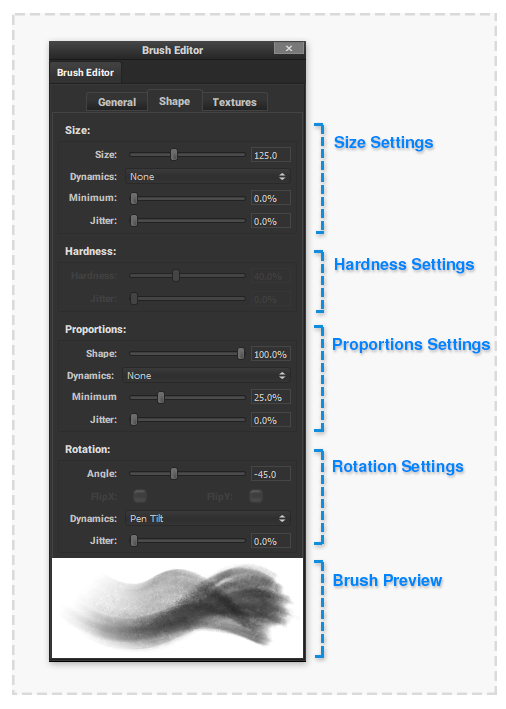Brush Editor Shape
The ‘General’ tab of the Brush Editor Palette provides the Shape and Placement settings of the brush stamps that form a brushstroke.
Size
The brush 'Size' controls the diameter of each individual brush stamps that makes up a brushstroke. Adjusting this setting will result in 'thicker' or 'finer' brushstrokes.
Size:
The diameter in pixels of each brush stamp. When 'dynamics' or 'Jitter' is applied then this value is the maximum brush stamp size.
Dynamics:
How the ‘Size’ value can be adjusted over the brush stroke.
- None – The flow value is not affected.
- Pen Pressure – When using a supported Pen/Stylus input the pressure of the Pen on the drawing surface multiplies the flow value.
Minimum:
When using a custom 'Dynamics' or 'Jitter' setting this will be the minimum size of a brush stamp. The ‘Dynamics’ input will be normalised between this minimum value and the above ‘Size’ setting.
Jitter:
A random amount the size of each brush stamp in the stroke will be adjusted.
Hardness
The brush 'Hardness' sets the size of the opacity falloff around the perimeter of each brush stamp. A large hardness value will produce brushstrokes with a harsh edge, a low value will create a brushstroke with a soft edge.
This setting does not apply when using a 'Brush Tip Texture'.
Hardness:
The brush ‘Hardness’ controls the opacity falloff amount from the centre to the edge of brush stamps. A 0% value will result in a gradual reduction from the centre to the edge of each brush stamp. With a 100% value, no falloff will be applied resulting in sharp edges of each brush stamp.
Jitter:
A random amount the hardness of each brush stamp in the stroke will be adjusted.
Proportions
Shape
Dynamics
Minimum
Jitter
Rotation
Angle
FlipX/FlipY
Dynamics
Jitter