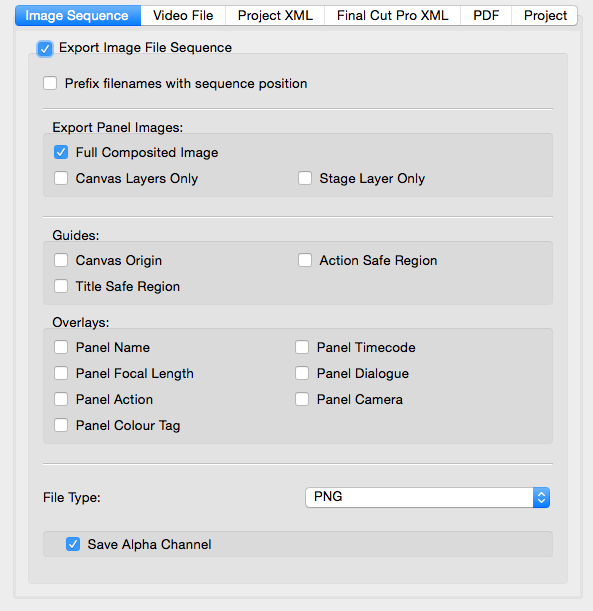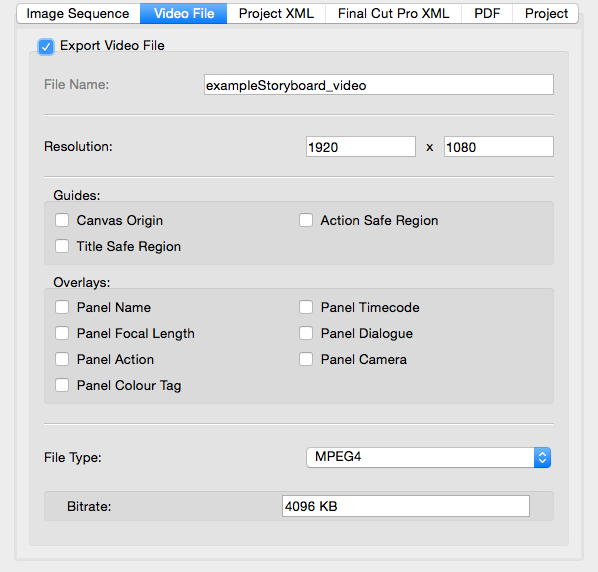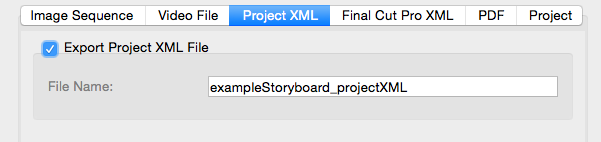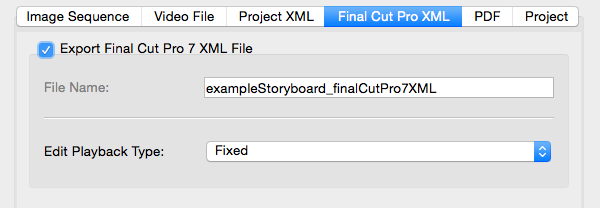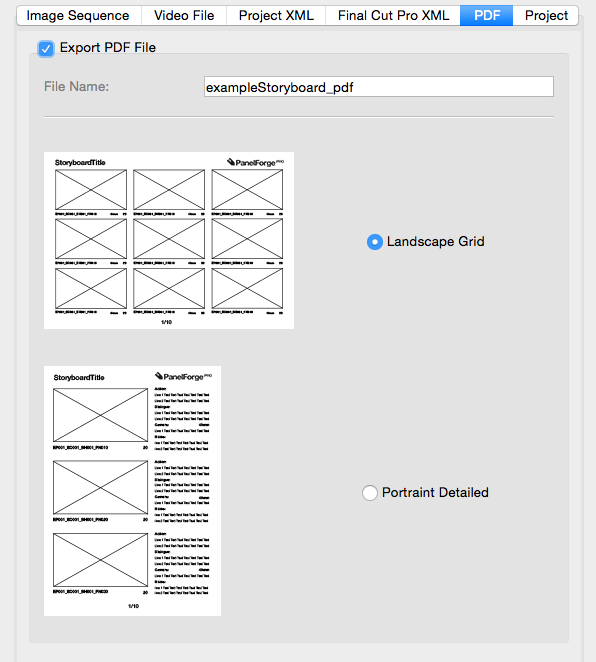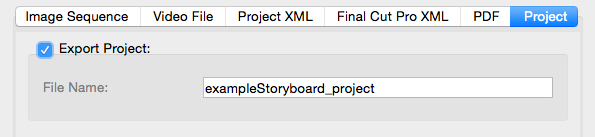Exporting: Difference between revisions
From PanelForge 5 Documentation
(Created page with "placeholder") |
No edit summary |
||
| Line 1: | Line 1: | ||
A key feature of PanelForge is to exporting the data contained in your PanelForge Project and Panels to other file formats. | |||
Exporting from PanelForge is performed via the ‘Export Dialog Window’. This Dialog Window is accessed by selecting the ‘Export…’ item from the Main ‘File’ menu. | |||
Using the ‘Export Dialog Window’ various export file types can be exported to simultaneously. | |||
==Image Sequence== | |||
:[[File: exportImageSequenceTab.png|thumb|593px|none]] | |||
==Video File== | |||
:[[File: exportVideoFileTab.png|thumb|598px|none]] | |||
==Project XML== | |||
:[[File: exportProjectXMLTab.png|thumb|601px|none]] | |||
==Final Cut Pro XML== | |||
:[[File: exportFinalCutXMLTab.png|thumb|600px|none]] | |||
==PDF== | |||
:[[File: exportPDFFileTab.png|thumb|596px|none]] | |||
==Project== | |||
:[[File: exportProjectTab.png|thumb|595px|none]] | |||
Revision as of 18:40, 14 June 2017
A key feature of PanelForge is to exporting the data contained in your PanelForge Project and Panels to other file formats.
Exporting from PanelForge is performed via the ‘Export Dialog Window’. This Dialog Window is accessed by selecting the ‘Export…’ item from the Main ‘File’ menu.
Using the ‘Export Dialog Window’ various export file types can be exported to simultaneously.
Image Sequence
Video File
Project XML
Final Cut Pro XML