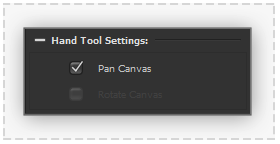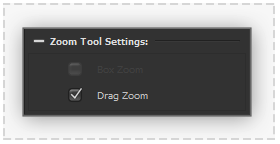Canvas Navigation Tools: Difference between revisions
From PanelForge 5 Documentation
(Created page with "<span style="color:#ff0000">'''This page was made for PanelForge v1. Some details may be incomplete or have changed when referring to PanelForge v2.'''</span> ===Hand Tool=...") |
m (James moved page Canvas Tools Hand to Canvas Navigation Tools) |
||
| (11 intermediate revisions by the same user not shown) | |||
| Line 1: | Line 1: | ||
__NOTOC__ | |||
=== [[File: ToolEditHand.png|60px|caption|]] Hand Tool=== | |||
:[[File:HandToolSettings.png|thumb| 280px |none|]] | |||
The hand tool provides ways to interactively navigate 'Panning' the Canvas Viewport. | |||
* '''Pan Canvas''': Canvas Viewport can be quickly panned by pressing and dragging the cursor in the Canvas Viewport area. | |||
=== [[File: ToolZoom.png|60px |caption|]] Zoom Tool=== | |||
:[[File:ZoomToolSettings.png|thumb| 280px |none|]] | |||
The zoom tool provides ways to interactively 'Zooming' the Canvas Viewport. | |||
* '''Drag Zoom''': Canvas Viewport can be quickly zoomed by dragging the cursor in the canvas viewport area. The current centre of the canvas view will be retained during zooming. | |||
* '''Drag Zoom''': Canvas | |||
Latest revision as of 16:50, 5 June 2020
 Hand Tool
Hand Tool
The hand tool provides ways to interactively navigate 'Panning' the Canvas Viewport.
- Pan Canvas: Canvas Viewport can be quickly panned by pressing and dragging the cursor in the Canvas Viewport area.
 Zoom Tool
Zoom Tool
The zoom tool provides ways to interactively 'Zooming' the Canvas Viewport.
- Drag Zoom: Canvas Viewport can be quickly zoomed by dragging the cursor in the canvas viewport area. The current centre of the canvas view will be retained during zooming.