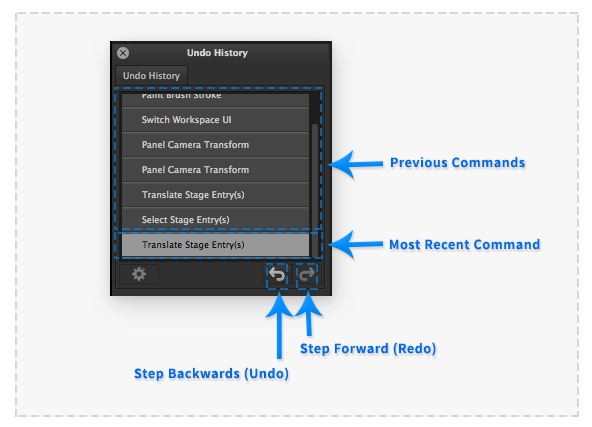Undo History: Difference between revisions
From PanelForge 5 Documentation
No edit summary |
No edit summary |
||
| Line 1: | Line 1: | ||
The 'Undo History' palette provides an expanded visual representation of the PanelForge's | __NOTOC__ | ||
The 'Undo History' palette provides an expanded visual representation of the PanelForge's Command History. | |||
:[[File: UndoHistoryComp.png|thumb| 592px|none|]] | :[[File: UndoHistoryComp.png|thumb| 592px|none|]] | ||
The main list area of the palette shows a list of the recent command operations performed in PanelForge. The last '''Most Recent Command''' performed is highlighted in light grey. | |||
Bellow the operation list | |||
'''Previous Commands''' are displayed at the top of the list followed by the last operation performed at the bottom of the list. | |||
Clicking a Command in the list will move PanelForge's current state to after when the command was performed. | |||
Bellow the operation list are '''Step Backwards''' and '''Step Forward''' buttons quickly toggle between document states. These buttons functionality are the same as the 'Undo' and 'Redo' items provided in the [[Edit Menu]]. | |||
Revision as of 17:25, 17 June 2017
The 'Undo History' palette provides an expanded visual representation of the PanelForge's Command History.
The main list area of the palette shows a list of the recent command operations performed in PanelForge. The last Most Recent Command performed is highlighted in light grey.
Previous Commands are displayed at the top of the list followed by the last operation performed at the bottom of the list.
Clicking a Command in the list will move PanelForge's current state to after when the command was performed.
Bellow the operation list are Step Backwards and Step Forward buttons quickly toggle between document states. These buttons functionality are the same as the 'Undo' and 'Redo' items provided in the Edit Menu.