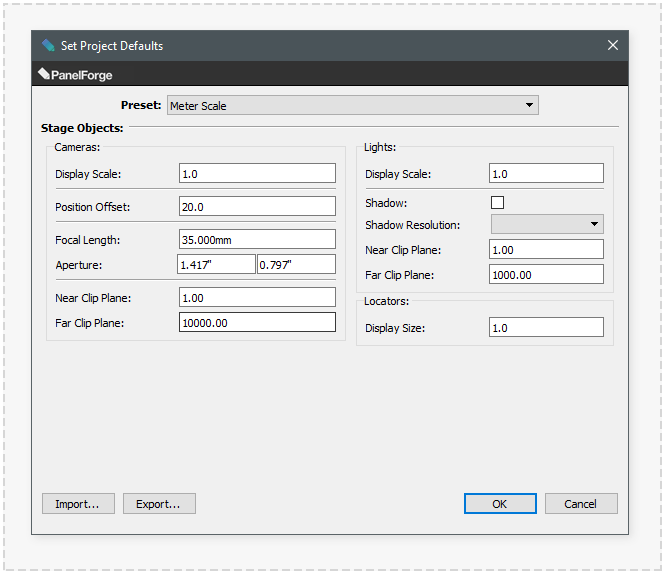Project Panel Defaults: Difference between revisions
No edit summary |
No edit summary |
||
| (5 intermediate revisions by the same user not shown) | |||
| Line 1: | Line 1: | ||
The 'Project Panel Defaults' Project Settings window provides the options to adjust certain default values that will be used when a new Panel is created. Based on how a client/studio expects information to be exported and sizing of assets it may be desirable to adjust these settings. | |||
This settings window can be accessed via the ''''Project->Project Settings->Panel Defaults...'''' main menu item when a Project is open in PanelForge. | |||
'''Any changes made to settings in this window are only applied to new Panels and not existing Panels in the current Project.''' | |||
It is highly advisable to adjust the values in this window during Project creation. This window can also be accessed via the corresponding button in the [[New Project]] window. | |||
:[[File: ProjectDefaultsSettings.png|thumb|666px|none|]] | :[[File: ProjectDefaultsSettings.png|thumb|666px|none|]] | ||
===Presets=== | ===Presets=== | ||
Selecting a preset from this menu will set the below settings. Based on the size of 3D stage geometry assets being used a corresponding preset is available. | |||
===Stage Objects=== | ===Stage Objects=== | ||
A selection of scale dependant settings available on various stage object types. More details for many of these options can be seen in the [[Stage Object Attributes]] Palette window documentation. | |||
====Cameras==== | ====Cameras==== | ||
* '''Display Scale''' | The below options will apply to all 'Camera' types unless stated. | ||
* '''Position Offset''' | |||
* '''Focal Length''' | * '''Display Scale''': Multiplier of preview display object shown in Stage Viewport Preview. | ||
* '''Aperture''' | * '''Position Offset''': The distance of the Camera from the Stage Origin point. | ||
* '''Near Clip Plane''' | * '''Focal Length''': In millimetres, adjusts the lens 'Zoom' amount (Perspective Camera Type Only). | ||
* '''Far Clip Plane''' | * '''Aperture''': In Inches, adjusts the film gate size which affects the Angle of View (Perspective Camera Type Only). | ||
* '''Near Clip Plane''': Distance from Camera Objects will begin to be visible in stage Viewport. | |||
* '''Far Clip Plane''': Distance from Camera Objects will no longer be visible in stage Viewport. | |||
====Lights==== | ====Lights==== | ||
* '''Display Scale''' | The below options will apply to all 'Light' types unless stated. | ||
* '''Shadow''' | |||
* '''Shadow Resolution''' | * '''Display Scale''': Multiplier of preview display object shown in Stage Viewport Preview. | ||
* '''Near Clip Plane''' | * '''Shadow''': A Depth Map Shadow is generated and displayed in Stage Viewport (Spot Light Type Only). | ||
* '''Far Clip Plane''' | * '''Shadow Resolution''': Depth Map Shadow Texture Resolution (Spot Light Type Only). | ||
* '''Near Clip Plane''': Depth Map Shadow Generation Camera Near Clip distance (Spot Light Type Only). | |||
* '''Far Clip Plane''': Depth Map Shadow Generation Camera Far Clip distance (Spot Light Type Only). | |||
====Locators==== | ====Locators==== | ||
* '''Display Size''' | * '''Display Size''': Multiplier of preview display object shown in Stage Viewport Preview. | ||
===Import/Export=== | ===Import/Export=== | ||
The above options can be Exported and Imported as a settings file to be reused across multiple projects. These buttons will display the corresponding file open and save windows for the settings file. | |||
Latest revision as of 20:04, 26 October 2020
The 'Project Panel Defaults' Project Settings window provides the options to adjust certain default values that will be used when a new Panel is created. Based on how a client/studio expects information to be exported and sizing of assets it may be desirable to adjust these settings.
This settings window can be accessed via the 'Project->Project Settings->Panel Defaults...' main menu item when a Project is open in PanelForge.
Any changes made to settings in this window are only applied to new Panels and not existing Panels in the current Project.
It is highly advisable to adjust the values in this window during Project creation. This window can also be accessed via the corresponding button in the New Project window.
Presets
Selecting a preset from this menu will set the below settings. Based on the size of 3D stage geometry assets being used a corresponding preset is available.
Stage Objects
A selection of scale dependant settings available on various stage object types. More details for many of these options can be seen in the Stage Object Attributes Palette window documentation.
Cameras
The below options will apply to all 'Camera' types unless stated.
- Display Scale: Multiplier of preview display object shown in Stage Viewport Preview.
- Position Offset: The distance of the Camera from the Stage Origin point.
- Focal Length: In millimetres, adjusts the lens 'Zoom' amount (Perspective Camera Type Only).
- Aperture: In Inches, adjusts the film gate size which affects the Angle of View (Perspective Camera Type Only).
- Near Clip Plane: Distance from Camera Objects will begin to be visible in stage Viewport.
- Far Clip Plane: Distance from Camera Objects will no longer be visible in stage Viewport.
Lights
The below options will apply to all 'Light' types unless stated.
- Display Scale: Multiplier of preview display object shown in Stage Viewport Preview.
- Shadow: A Depth Map Shadow is generated and displayed in Stage Viewport (Spot Light Type Only).
- Shadow Resolution: Depth Map Shadow Texture Resolution (Spot Light Type Only).
- Near Clip Plane: Depth Map Shadow Generation Camera Near Clip distance (Spot Light Type Only).
- Far Clip Plane: Depth Map Shadow Generation Camera Far Clip distance (Spot Light Type Only).
Locators
- Display Size: Multiplier of preview display object shown in Stage Viewport Preview.
Import/Export
The above options can be Exported and Imported as a settings file to be reused across multiple projects. These buttons will display the corresponding file open and save windows for the settings file.