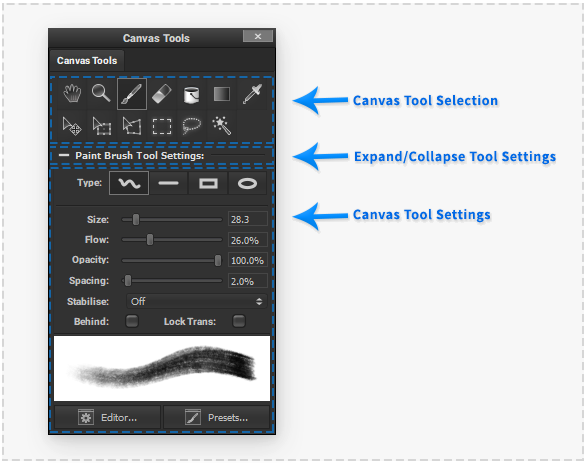Canvas Tools: Difference between revisions
No edit summary |
No edit summary |
||
| Line 1: | Line 1: | ||
__NOTOC__ | __NOTOC__ | ||
| Line 15: | Line 13: | ||
The active canvas tool settings can be displayed or hidden by clicking the active canvas tool settings label below the canvas tool icon buttons. | The active canvas tool settings can be displayed or hidden by clicking the active canvas tool settings label below the canvas tool icon buttons. | ||
====Hand Tool==== | ====Hand Tool==== | ||
[[File: ToolEditHand.png|60px|left|caption|]] | [[File: ToolEditHand.png|60px|left|caption|]] | ||
The | The 'Hand' tool provides ways to interactively navigate 'Panning' the Canvas viewport. | ||
[[Canvas_Tools_Hand|Detailed Information...]] | [[Canvas_Tools_Hand|Detailed Information...]] | ||
| Line 24: | Line 23: | ||
====Zoom Tool==== | ====Zoom Tool==== | ||
[[File: ToolZoom.png|60px |caption|]] | [[File: ToolZoom.png|60px |caption|]] | ||
The | The 'Zoom' tool provides ways to interactively navigate 'Zooming' the Canvas viewport. | ||
[[Canvas_Tools_Hand|Detailed Information...]] | [[Canvas_Tools_Hand|Detailed Information...]] | ||
| Line 30: | Line 29: | ||
====Paint Brush Tool==== | ====Paint Brush Tool==== | ||
[[File: ToolBrush.png|60px|left|caption|]] | [[File: ToolBrush.png|60px|left|caption|]] | ||
Paint Brush-strokes in the selected Canvas Layer by dragging in the Canvas Viewport. | |||
[[Canvas_Tools_Paint|Detailed Information...]] | [[Canvas_Tools_Paint|Detailed Information...]] | ||
| Line 36: | Line 35: | ||
====Eraser Brush Tool==== | ====Eraser Brush Tool==== | ||
[[File: ToolEraser.png|60px|left|caption|]] | [[File: ToolEraser.png|60px|left|caption|]] | ||
Erase with Brush-strokes in the selected Canvas Layer by dragging in the Canvas Viewport. | |||
[[Canvas_Tools_Paint|Detailed Information...]] | [[Canvas_Tools_Paint|Detailed Information...]] | ||
| Line 42: | Line 41: | ||
====Fill Bucket Tool==== | ====Fill Bucket Tool==== | ||
[[File: ToolFillBucket.png|60px|left|caption|]] | [[File: ToolFillBucket.png|60px|left|caption|]] | ||
Flood areas of the current Canvas Layer of similar colours by pressing in the Canvas Viewport. | |||
[[Canvas_Tools_Fill|Detailed Information...]] | [[Canvas_Tools_Fill|Detailed Information...]] | ||
| Line 49: | Line 47: | ||
====Gradient Tool==== | ====Gradient Tool==== | ||
[[File: ToolGradient.png|60px|left|caption|]] | [[File: ToolGradient.png|60px|left|caption|]] | ||
Gradient colour fill the selected Canvas Layer by dragging in the Canvas Viewport. | |||
[[Canvas_Tools_Fill|Detailed Information...]] | [[Canvas_Tools_Fill|Detailed Information...]] | ||
| Line 56: | Line 53: | ||
====Eyedropper Tool==== | ====Eyedropper Tool==== | ||
[[File: ToolEyedropper.png|60px|left|caption|]] | [[File: ToolEyedropper.png|60px|left|caption|]] | ||
Select an existing colour in the Canvas by pressing in the Canvas Viewport. | |||
[[Canvas_Tools_Eyedropper|Detailed Information...]] | [[Canvas_Tools_Eyedropper|Detailed Information...]] | ||
| Line 62: | Line 59: | ||
====Move Tool==== | ====Move Tool==== | ||
[[File: ToolMove.png|60px|left|caption|]] | [[File: ToolMove.png|60px|left|caption|]] | ||
Interactively move the currently selected Canvas Layer(s) | Interactively move the currently selected Canvas Layer(s) or selected area by dragging in the Canvas Viewport. | ||
[[Canvas_Tools_Move|Detailed Information...]] | [[Canvas_Tools_Move|Detailed Information...]] | ||
| Line 74: | Line 71: | ||
====Distort Transform Tool==== | ====Distort Transform Tool==== | ||
[[File: ToolDistort.png|60px |caption|]] | [[File: ToolDistort.png|60px |caption|]] | ||
Interactively Move | Interactively Distort and Move the currently selected Canvas Layer(s), alternatively, if a selection is active then this area of the currently Layer will be transformed. | ||
[[Canvas_Tools_Move|Detailed Information...]] | [[Canvas_Tools_Move|Detailed Information...]] | ||
| Line 80: | Line 77: | ||
====Rectangle Selection Tool==== | ====Rectangle Selection Tool==== | ||
[[File: ToolMarqueeSelect.png|60px|left|caption|]] | [[File: ToolMarqueeSelect.png|60px|left|caption|]] | ||
Select an rectangular area of the current Canvas Layer(s) by dragging in the Canvas Viewport. | |||
[[Canvas_Tools_Select|Detailed Information...]] | [[Canvas_Tools_Select|Detailed Information...]] | ||
| Line 86: | Line 83: | ||
====Lasso Selection Tool==== | ====Lasso Selection Tool==== | ||
[[File: ToolLassoSelect.png|60px|left|caption|]] | [[File: ToolLassoSelect.png|60px|left|caption|]] | ||
Select an arbitrary area of the current Canvas Layer(s) by dragging in the Canvas Viewport. | |||
[[Canvas_Tools_Select|Detailed Information...]] | [[Canvas_Tools_Select|Detailed Information...]] | ||
| Line 92: | Line 89: | ||
====Magic Wand Selection Tool==== | ====Magic Wand Selection Tool==== | ||
[[File: ToolMagicWand.png|60px|left|caption|]] | [[File: ToolMagicWand.png|60px|left|caption|]] | ||
Select areas of similar colours of the current Canvas Layer(s) by pressing in the Canvas Viewport. | |||
[[Canvas_Tools_Select|Detailed Information...]] | [[Canvas_Tools_Select|Detailed Information...]] | ||
Revision as of 17:24, 3 June 2020
The 'Canvas Tools' palette provides the ability to select the current interactive tool active in the Canvas workspace. The palette also makes available all the available settings to currently active canvas workspace tool.
To set the active Canvas workspace tool select the corresponding tool icon button.
The ability to quickly switch between different Canvas tools is provided by custom Keyboard Shortcuts.
The active canvas tool settings can be displayed or hidden by clicking the active canvas tool settings label below the canvas tool icon buttons.
Hand Tool
The 'Hand' tool provides ways to interactively navigate 'Panning' the Canvas viewport.
Zoom Tool
 The 'Zoom' tool provides ways to interactively navigate 'Zooming' the Canvas viewport.
The 'Zoom' tool provides ways to interactively navigate 'Zooming' the Canvas viewport.
Paint Brush Tool
Paint Brush-strokes in the selected Canvas Layer by dragging in the Canvas Viewport.
Eraser Brush Tool
Erase with Brush-strokes in the selected Canvas Layer by dragging in the Canvas Viewport.
Fill Bucket Tool
Flood areas of the current Canvas Layer of similar colours by pressing in the Canvas Viewport.
Gradient Tool
Gradient colour fill the selected Canvas Layer by dragging in the Canvas Viewport.
Eyedropper Tool
Select an existing colour in the Canvas by pressing in the Canvas Viewport.
Move Tool
Interactively move the currently selected Canvas Layer(s) or selected area by dragging in the Canvas Viewport.
Free Transform Tool
 Interactively Move, Rotate and Scale the currently selected Canvas Layer(s), alternatively, if a selection is active then this area of the currently Layer will be transformed.
Interactively Move, Rotate and Scale the currently selected Canvas Layer(s), alternatively, if a selection is active then this area of the currently Layer will be transformed.
Distort Transform Tool
 Interactively Distort and Move the currently selected Canvas Layer(s), alternatively, if a selection is active then this area of the currently Layer will be transformed.
Interactively Distort and Move the currently selected Canvas Layer(s), alternatively, if a selection is active then this area of the currently Layer will be transformed.
Rectangle Selection Tool
Select an rectangular area of the current Canvas Layer(s) by dragging in the Canvas Viewport.
Lasso Selection Tool
Select an arbitrary area of the current Canvas Layer(s) by dragging in the Canvas Viewport.
Magic Wand Selection Tool
Select areas of similar colours of the current Canvas Layer(s) by pressing in the Canvas Viewport.