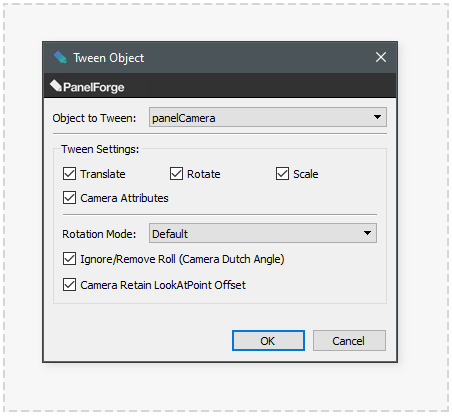Tween Object: Difference between revisions
No edit summary |
No edit summary |
||
| Line 33: | Line 33: | ||
* '''Rotation Mode:''' | * '''Rotation Mode:''' | ||
Choice of the improved rotation inbetweening method 'Default' introduced in PanelForge 2.0 or the 'Legacy' PanelForge 1.0 method (can create gimbal locking) | Choice of the improved rotation inbetweening method 'Default' introduced in PanelForge 2.0 or the 'Legacy' PanelForge 1.0 method (can create gimbal locking) | ||
* '''Ignore/Remove Roll (Camera Dutch Angle):''' | * '''Ignore/Remove Roll (Camera Dutch Angle):''' | ||
When creating inbetweens of Camera rotation it is normally desirable to correct the camera 'rolling' (tilting side to side). | When creating inbetweens of Camera rotation it is normally desirable to correct the camera 'rolling' (tilting side to side). | ||
* '''Camera Retain LookAtPoint Offset:''' | * '''Camera Retain LookAtPoint Offset:''' | ||
When creating inbetweens of Camera translation will retain the same distance between the camera location and the camaera 'look at point' location to create fluid curved motion. | When creating inbetweens of Camera translation will retain the same distance between the camera location and the camaera 'look at point' location to create fluid curved motion. | ||
Revision as of 18:03, 22 September 2020
This page is early work in progress draft. Information may be incorrect or incomplete.
The 'Tween Object' tool provides functionality to quickly create a sequence of object placements over a range of Panels given a starting and finish state.
This tool gets its name from the animation term 'inbetweening' where object placement is created in between key animation frames. This term is often abbreviated to 'tweening' or 'to tween'.
To access the tool select a minimum of three consecutive Panels in the 'Panel Timeline' or 'Panel Thumbnail' palettes. These Panels include the first Panel with the staring object placement set and the last Panel with the finishing object placement set. The object to be 'tweened' needs to be present in all Panels. This action is not undoable.
When the desired Panels are selected the 'Tween Object' dialog window is available from the Stage->Tween Object... main menu item.
The 'Tween Object' tool is particularly useful when initially blocking camera or character/prop geometry over multiple Panels.
Object to Tween
The object which the 'inbetween' object placements will be created for. This drop-down menu contains the objects which are present in all selected Panels.
Tween Settings
Various settings to control how the 'inbetween' object placements will be created. Some items only apply to camera objects:
- Translate: Apply inbetween 'Location/Movement' in space.
- Rotate: Apply inbetween 'Turning' in space.
- Scale: Apply inbetween 'Sizing' in space.
- Camera Attribute: (Only Avalible with camera object types) Apply inbetween camera settings such as 'focal distance'.
- Rotation Mode:
Choice of the improved rotation inbetweening method 'Default' introduced in PanelForge 2.0 or the 'Legacy' PanelForge 1.0 method (can create gimbal locking)
- Ignore/Remove Roll (Camera Dutch Angle):
When creating inbetweens of Camera rotation it is normally desirable to correct the camera 'rolling' (tilting side to side).
- Camera Retain LookAtPoint Offset:
When creating inbetweens of Camera translation will retain the same distance between the camera location and the camaera 'look at point' location to create fluid curved motion.