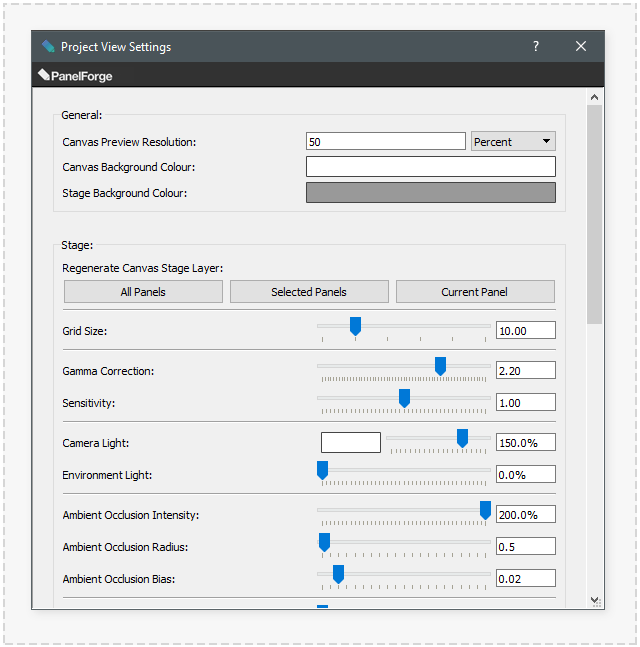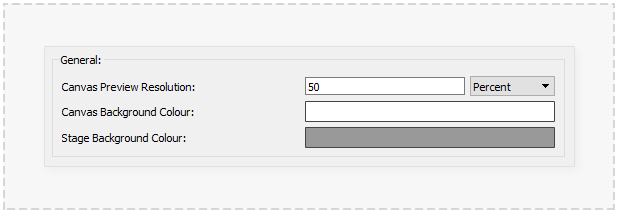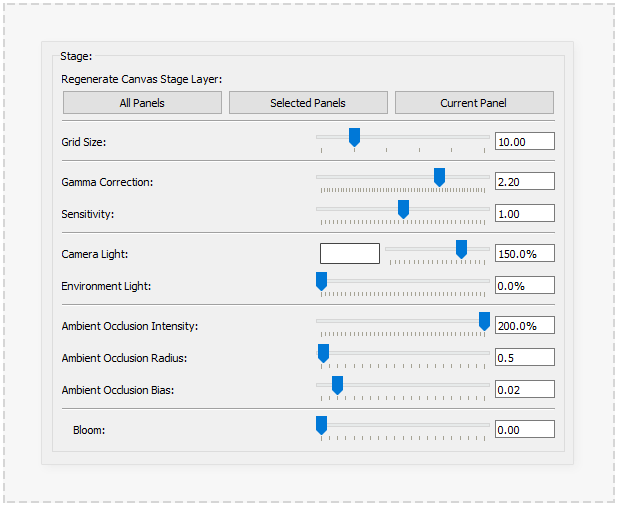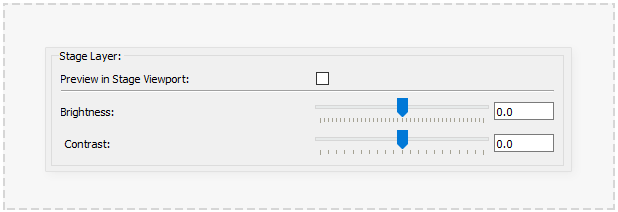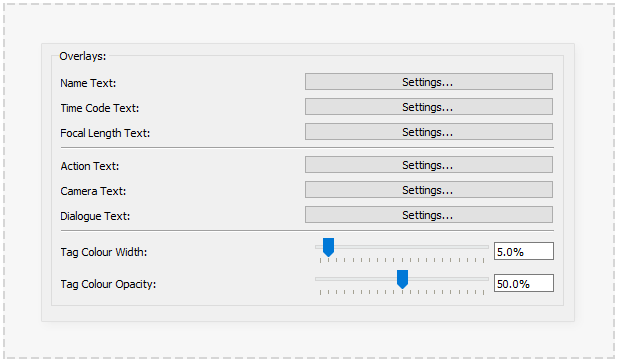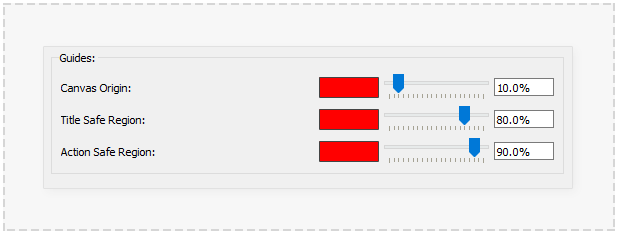Project Panel View Settings: Difference between revisions
No edit summary |
No edit summary |
||
| Line 33: | Line 33: | ||
The colour used as the background for the Panel's Canvas view and any corresponding exports of the Panel's Canvas. Clicking on the colour box will display a 'Colour Picker' Window. | The colour used as the background for the Panel's Canvas view and any corresponding exports of the Panel's Canvas. Clicking on the colour box will display a 'Colour Picker' Window. | ||
<small>'''Changing this colour will not cause the existing Panel Canvas Previews to be updated.'''</small> | - <small>'''Changing this colour will not cause the existing Panel Canvas Previews to be updated.'''</small> | ||
| Line 51: | Line 51: | ||
'''Regenerate Canvas Stage Layer''' | '''Regenerate Canvas Stage Layer''' | ||
These buttons when pressed will cause the indicated Panels 'Canvas Stage Layers' to be regenerated. This functionality can be used to apply changes made in the below settings to be updated across multiple Panels. | |||
'''Grid Size''' | |||
Grid | The size of the 'Grid' guide ornament optionally visible in the Stage viewport. The size value unit is the same as the view Stage units. | ||
'''Gamma Correction''' | |||
<small>'''Used in the Stage viewport's 'High Quality' mode and the 'Canvas Stage Layers' </small> | |||
Adjusts the objects illumination output to be correct with the monitors colour response gamma curve. Almost all modern Computer and Television systems use a 'Gamma' value of '2.2'. | |||
This value may be adjusted for ascetic reasons, but under normal circumstances, it is not recommended. | |||
- <small>'''Changing this value will not cause the existing Panel 'Canvas Stage Layers' to be updated. Use the above 'Regenerate Canvas Stage Layer' to update Panels.'''</small> | |||
Sensitivity: | Sensitivity: | ||
Revision as of 22:27, 12 November 2020
The 'Project Panel View Settings' window provides the options to adjust many visual setting that will be used throughout the current Project. Most options will produce instant visual feedback. Where options require regeneration of certain data this process will be described.
This settings window can be accessed via the 'Project->Project Settings->Panel View...' main menu item when a Project is open in PanelForge.
Any changes made to settings in this window are not undoable. It may be advisable to create an archived copy of the current project when regeneration of a large amount of data is required.
General
The following options apply to many areas of a PanelForge Project. It is advised to adjust these options first after creating a 'New Project' to avoid data having to be regenerated:
Canvas Preview Resolution
The resolution used for each Panel's preview in various PanelForge user interface elements. These include the Panel preview during 'Playback' or 'Scubing' of the Project timeline and Panel 'Thumbnail' previews used in the 'Panel Timeline' and 'Panel Thumbnails' Palettes.
- Under normal circumstances, the default of '50%' should not be modified.
Canvas Background Colour
The colour used as the background for the Panel's Canvas view and any corresponding exports of the Panel's Canvas. Clicking on the colour box will display a 'Colour Picker' Window.
- Changing this colour will not cause the existing Panel Canvas Previews to be updated.
Stage Background Colour
The colour used as the background for the Panel's Stage viewport interface, this has no effect on the export of the Stage data to the Canvas 'Stage Layer'.
Stage
The following options apply to the Stage portion of Panels in a PanelForge Project. It is advised to adjust these options early after creating a 'New Project' to avoid data having to be regenerated:
Regenerate Canvas Stage Layer
These buttons when pressed will cause the indicated Panels 'Canvas Stage Layers' to be regenerated. This functionality can be used to apply changes made in the below settings to be updated across multiple Panels.
Grid Size
The size of the 'Grid' guide ornament optionally visible in the Stage viewport. The size value unit is the same as the view Stage units.
Gamma Correction
Used in the Stage viewport's 'High Quality' mode and the 'Canvas Stage Layers'
Adjusts the objects illumination output to be correct with the monitors colour response gamma curve. Almost all modern Computer and Television systems use a 'Gamma' value of '2.2'.
This value may be adjusted for ascetic reasons, but under normal circumstances, it is not recommended.
- Changing this value will not cause the existing Panel 'Canvas Stage Layers' to be updated. Use the above 'Regenerate Canvas Stage Layer' to update Panels.
Sensitivity:
Camera Light:
Environment Light:
Ambient Occlusion Intensity:
Ambient Occlusion Radius:
Ambient Occlusion Bias:
Bloom:
Stage Layer
Preview in Stage Viewport:
Brightness:
Contrast:
Overlays
Name Text:
Time Code Text:
Focal Length Text:
Action Text:
Camera Text:
Dialogue Text:
Tag Colour Width:
Tag Colour Opacity:
Guides
Canvas Origin:
Title Safe Region:
Action Safe Region: