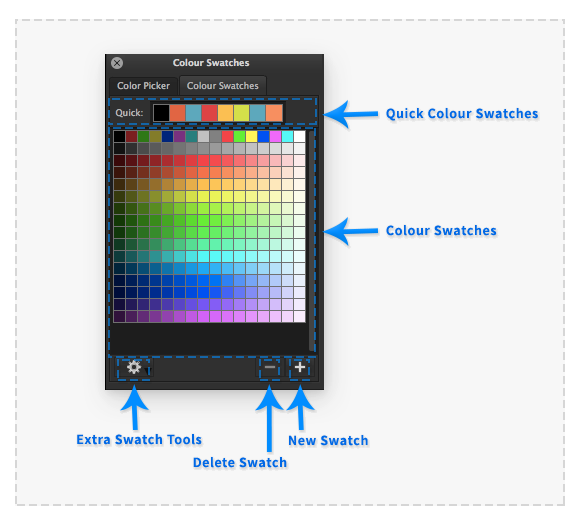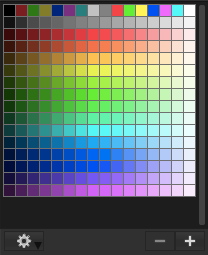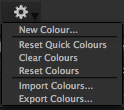Colour Swatches: Difference between revisions
(Created page with "The 'Colour Swatches' palette provides an interactive way to select, store and retrieve colours. :thumb|219px|none|Colour Swatches Palette. The...") |
No edit summary |
||
| Line 1: | Line 1: | ||
The 'Colour Swatches' palette provides an interactive way to select, store and retrieve colours. | The 'Colour Swatches' palette provides an interactive way to select, store and retrieve colours. | ||
:[[File: | :[[File: ColourSwatchesComp.png|thumb|576px|none|]] | ||
The palette is split into two separate areas, the main large area of swatches and a smaller series of eight quick selection swatches that are also shown in the Canvas Workspace for constant access. | The palette is split into two separate areas, the main large area of swatches and a smaller series of eight quick selection swatches that are also shown in the Canvas Workspace for constant access. | ||
All the Colour swatches displayed in colour swatch palette are recorded in the PanelForge application preferences and are unique for each | All the Colour swatches displayed in colour swatch palette are recorded in the PanelForge application preferences and are unique for each user's system login. | ||
The current main colour swatch can be also imported and exported via the more functionality menu using the common 'ACO' file format. | The current main colour swatch can be also imported and exported via the more functionality menu using the common 'ACO' file format. | ||
=Quick Colour Swatches= | ==Quick Colour Swatches== | ||
{| | {| | ||
| Line 20: | Line 20: | ||
=Main Colour Swatches= | ==Main Colour Swatches== | ||
:[[File:ColourSwatchesMainSwatches01.png|thumb|208px|none|Main Colour Swatches area.]] | :[[File:ColourSwatchesMainSwatches01.png|thumb|208px|none|Main Colour Swatches area.]] | ||
| Line 29: | Line 29: | ||
=More Functionality Menu= | ==More Functionality Menu== | ||
:[[File:ColourSwatchesMoreMenu01.png|thumb|124px|none|More Functionality Menu.]] | :[[File:ColourSwatchesMoreMenu01.png|thumb|124px|none|More Functionality Menu.]] | ||
Revision as of 19:57, 14 June 2017
The 'Colour Swatches' palette provides an interactive way to select, store and retrieve colours.
The palette is split into two separate areas, the main large area of swatches and a smaller series of eight quick selection swatches that are also shown in the Canvas Workspace for constant access.
All the Colour swatches displayed in colour swatch palette are recorded in the PanelForge application preferences and are unique for each user's system login.
The current main colour swatch can be also imported and exported via the more functionality menu using the common 'ACO' file format.
Quick Colour Swatches
The current tool colour can be set by clicking on any of the swatches in this area. The swatches can be reorders by click and dragging any of the eight searches to another swatch. Any of the eight quick colour swatches can be replaced by a colour swatch being dragged from the main colour swatches area or the current tool colour well in the canvas toolbar. Any of the colour swatches can be also edited by double clicking on the swatch to display the colour swatch editing dialog window.
Main Colour Swatches
The main colour swatches area of the palette provides the ability to record any amount of colour swatches that a user wishes to retrieved when required. New colour swatches can be added through dragging a colour swatch from the quick colour swatch areas or the main canvas workspace colour well to the main colour swatches area. Alternatively an existing swatch can be dragged on to the plus button below the main colour swatches area or a colour swatch can be created from the current tool colour by clicking the plus button. Colour swatches can be removed by dragging them to the minus button below the colour swatch area.
More Functionality Menu
This menu is accessible via clicking the gear symbol button below the main colour swatches area.
New Colour…
Creates an new colour swatch in the main colour swatch area from the current canvas tools colour.
Reset Quick Colours
Resets the quick colour swatches to the initial PanelForge defaults.
Clear Colours
Clears the main colour swatches area of all swatches.
Rest Colours
Resets the main colour swatches area to the initial PanelForge defaults.
Import Colours…
Imports a colour swatches '.aco' file to replace the current contents of the main colour swatches area. The '.aco' colour swatches file format originates in use by 'Adobe Photoshop' and PanelForge can import RGB, Grayscale and CMYK colour swatches in the classic and modern file format.
Many third parties provide colour swatches files compatible with PanelForge such as:
Official Letraset marker pen Swatches
Export Colours…
Exports the main colour swatches area to a '.aco' colour swatches file.
Colour Swatch Editing Window
The 'Edit Colour Swatch' window provides the ability to assign a custom label to a colour swatch and edit the colour swatch colour. By clicking the colour well a colour selection dialog box specific to the current operating system will be shown to provide the means to select a new colour.