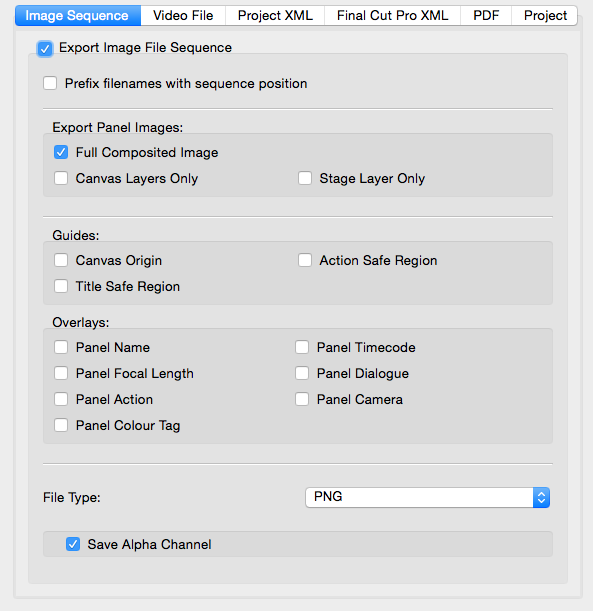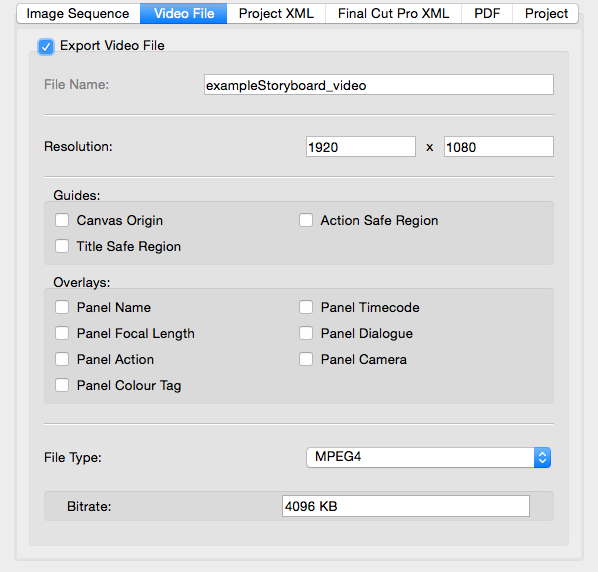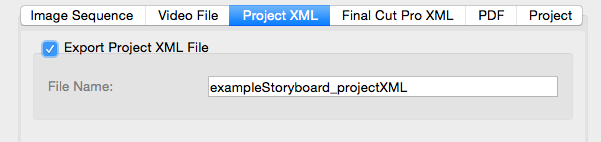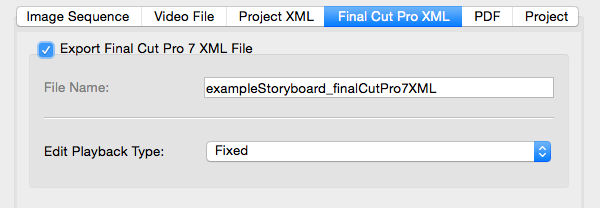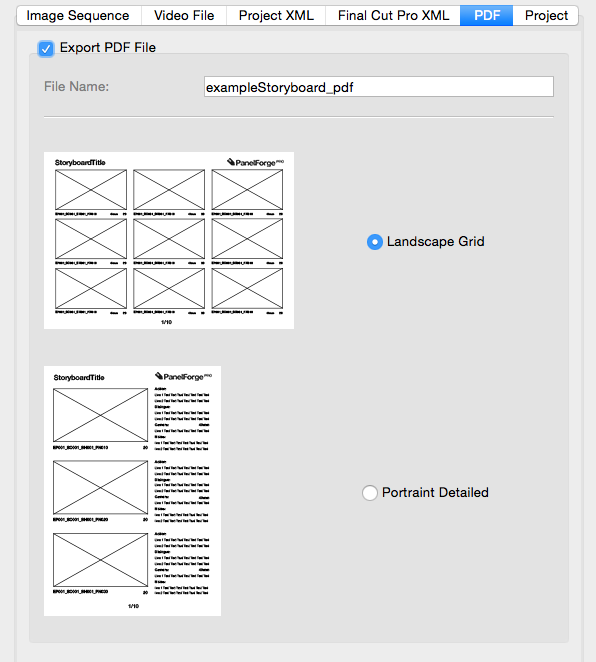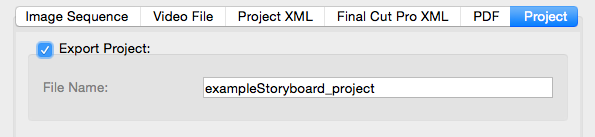Exporting: Difference between revisions
| Line 22: | Line 22: | ||
Hopefully your storyboard will be named correctly however there may be times where | Hopefully your storyboard will be named correctly, however, there may be times where you're exporting out something rough or a board that is correct in how its sequenced in the PF timeline but not in the naming conventions appear. this is where the prefix comes in. If you tick this, it'll create a number in front of your panel names from 01- whatever you need. | ||
| Line 31: | Line 28: | ||
[[Guides]] are helpful that can be exported out with the panel. | |||
[[Overlays]] are information that may be needed by the editor/director to make sense of the panels. For what information they need, please contact whomever your working with. | |||
File Type allows you to export out either as a '''.png''' or a '''.jpg''' Generally speaking exporting out as a .jpg is the best format, unless | File Type allows you to export out either as a '''.png''' or a '''.jpg''' Generally speaking exporting out as a .jpg is the best format, unless you asked to export out otherwise. | ||
---- | ---- | ||
Revision as of 16:10, 11 May 2018
A key feature of PanelForge is to exporting the data contained in your PanelForge Project and Panels to other file formats.
Exporting from PanelForge is performed via the ‘Export Dialog Window’. This Dialog Window is accessed by selecting the ‘Export…’ item from the Main ‘File’ menu.
Using the ‘Export Dialog Window’ various export file types can be exported to simultaneously.
Image Sequence
Exporting an image sequence will make a folder with all panels created in Panelforge as separate images. This allows the images to be played in sequence outside of the program and to be used by an editor to create an animatic.
As shown above, there's a lot of options available when exporting to best cater to what information you need to share.
Prefix filenames with a sequence position
Hopefully your storyboard will be named correctly, however, there may be times where you're exporting out something rough or a board that is correct in how its sequenced in the PF timeline but not in the naming conventions appear. this is where the prefix comes in. If you tick this, it'll create a number in front of your panel names from 01- whatever you need.
Generally speaking exporting Composited Image is the way to go as it'll contain the full efforts of your storyboard, however, it's possible to export just the stage layer without any drawing work over, or the canvas only, without the stage layer.
Guides are helpful that can be exported out with the panel.
Overlays are information that may be needed by the editor/director to make sense of the panels. For what information they need, please contact whomever your working with.
File Type allows you to export out either as a .png or a .jpg Generally speaking exporting out as a .jpg is the best format, unless you asked to export out otherwise.
Video File
Project XML
Final Cut Pro XML