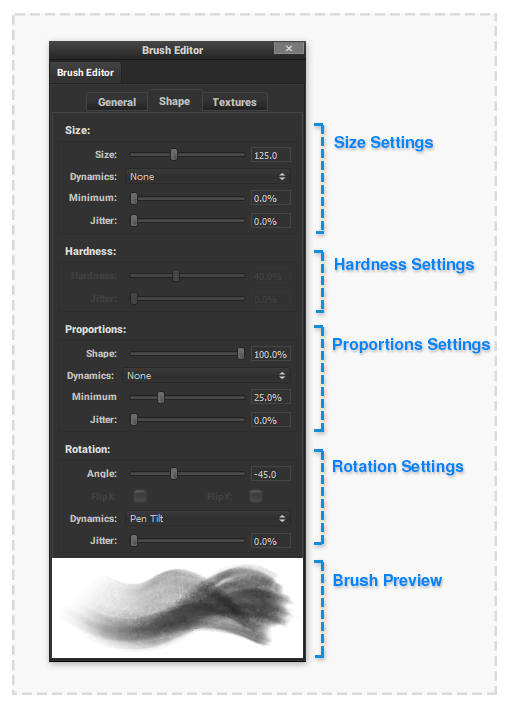Brush Editor Shape: Difference between revisions
No edit summary |
No edit summary |
||
| (7 intermediate revisions by the same user not shown) | |||
| Line 1: | Line 1: | ||
The ‘Shape’ tab of the [[Brush Editor]] Palette provides the Shape and Placement settings of the brush stamps that form a brushstroke. | |||
:[[File: PaletteBrushEditorShapeComp.png|thumb|506px|none]] | :[[File: PaletteBrushEditorShapeComp.png|thumb|506px|none]] | ||
===Size=== | ===Size=== | ||
Size: | The brush 'Size' controls the diameter of each individual brush stamps that makes up a brushstroke. Adjusting this setting will result in 'thicker' or 'finer' brushstrokes. | ||
'''Size:''' | |||
The diameter in pixels of each brush stamp. When 'dynamics' or 'Jitter' is applied then this value is the maximum brush stamp size. | |||
'''Dynamics:''' | |||
Jitter: | How the ‘Size’ value can be adjusted over the brush stroke. | ||
* None – The size value is not affected. | |||
* Pen Pressure – When using a supported Pen/Stylus input the pressure of the Pen on the drawing surface multiplies the size value. | |||
'''Minimum:''' | |||
When using a custom 'Dynamics' or 'Jitter' setting this will be the minimum size of a brush stamp. The ‘Dynamics’ input will be normalised between this minimum value and the above ‘Size’ setting. | |||
'''Jitter:''' | |||
A random amount the size of each brush stamp in the stroke will be adjusted. | |||
===Hardness=== | ===Hardness=== | ||
'''This setting does not have any effect when using a 'Brush Tip Texture'.''' | |||
Jitter | The brush 'Hardness' sets the size of the opacity falloff around the perimeter of each brush stamp. A large hardness value will produce brushstrokes with a harsh edge, a low value will create a brushstroke with a soft edge. | ||
'''Hardness:''' | |||
The brush ‘Hardness’ controls the opacity falloff amount from the centre to the edge of brush stamps. A 0% value will result in a gradual reduction from the centre to the edge of each brush stamp. With a 100% value, no falloff will be applied resulting in sharp edges of each brush stamp. | |||
'''Jitter:''' | |||
A random amount the hardness of each brush stamp in the stroke will be adjusted. | |||
===Proportions=== | ===Proportions=== | ||
The brush 'Proportion' controls how square/circular the brush stamps in a brushstroke will be. A lower value will result in a 'Chiseled' style brushstroke. | |||
'''Shape:''' | |||
Jitter | Reducing this value will result in the height as a ratio of the 'size' value of each brush stamp to be reduced. | ||
'''Dynamics:''' | |||
* None – The 'shape' value is not affected. | |||
* Pen Pressure – When using a supported Pen/Stylus input the pressure of the Pen on the drawing surface multiplies the 'shape' value. | |||
'''Minimum:''' | |||
When using a custom 'Dynamics' or 'Jitter' setting this will be the minimum proportion 'shape' value of a brush stamp. The ‘Dynamics’ input will be normalised between this minimum value and the above ‘shape’ setting. | |||
'''Jitter:''' | |||
A random amount the proportion 'shape' value of each brush stamp in the stroke will be adjusted. | |||
===Rotation=== | ===Rotation=== | ||
Angle | The brush 'Rotation' controls how each brush stamps in a brushstroke will be angled. | ||
'''Angle:''' | |||
The value in degrees how much each brush stamp will be rotated in a brushstroke. | |||
'''FlipX/FlipY:''' | |||
Currently non-functioning | |||
'''Dynamics:''' | |||
* None – The 'angle' value is not affected. | |||
* Pen Pressure – When using a supported Pen/Stylus input the pressure of the Pen on the drawing surface multiplies the 'angle' angle. | |||
* Pen Tilt – When using a supported Pen/Stylus input the tilt of the Pen on the drawing surface adds the 'angle' value. | |||
* Initial Direction – The direction of brushstroke at its beginning will be added to the 'angle' value. | |||
* Direction – The direction of brushstroke throughout its length will be added to the 'angle' value. | |||
'''Jitter:''' | |||
A random amount the 'angle' value of each brush stamp in the stroke will be adjusted. | |||
Latest revision as of 00:15, 13 November 2020
The ‘Shape’ tab of the Brush Editor Palette provides the Shape and Placement settings of the brush stamps that form a brushstroke.
Size
The brush 'Size' controls the diameter of each individual brush stamps that makes up a brushstroke. Adjusting this setting will result in 'thicker' or 'finer' brushstrokes.
Size:
The diameter in pixels of each brush stamp. When 'dynamics' or 'Jitter' is applied then this value is the maximum brush stamp size.
Dynamics:
How the ‘Size’ value can be adjusted over the brush stroke.
- None – The size value is not affected.
- Pen Pressure – When using a supported Pen/Stylus input the pressure of the Pen on the drawing surface multiplies the size value.
Minimum:
When using a custom 'Dynamics' or 'Jitter' setting this will be the minimum size of a brush stamp. The ‘Dynamics’ input will be normalised between this minimum value and the above ‘Size’ setting.
Jitter:
A random amount the size of each brush stamp in the stroke will be adjusted.
Hardness
This setting does not have any effect when using a 'Brush Tip Texture'.
The brush 'Hardness' sets the size of the opacity falloff around the perimeter of each brush stamp. A large hardness value will produce brushstrokes with a harsh edge, a low value will create a brushstroke with a soft edge.
Hardness:
The brush ‘Hardness’ controls the opacity falloff amount from the centre to the edge of brush stamps. A 0% value will result in a gradual reduction from the centre to the edge of each brush stamp. With a 100% value, no falloff will be applied resulting in sharp edges of each brush stamp.
Jitter:
A random amount the hardness of each brush stamp in the stroke will be adjusted.
Proportions
The brush 'Proportion' controls how square/circular the brush stamps in a brushstroke will be. A lower value will result in a 'Chiseled' style brushstroke.
Shape:
Reducing this value will result in the height as a ratio of the 'size' value of each brush stamp to be reduced.
Dynamics:
- None – The 'shape' value is not affected.
- Pen Pressure – When using a supported Pen/Stylus input the pressure of the Pen on the drawing surface multiplies the 'shape' value.
Minimum:
When using a custom 'Dynamics' or 'Jitter' setting this will be the minimum proportion 'shape' value of a brush stamp. The ‘Dynamics’ input will be normalised between this minimum value and the above ‘shape’ setting.
Jitter:
A random amount the proportion 'shape' value of each brush stamp in the stroke will be adjusted.
Rotation
The brush 'Rotation' controls how each brush stamps in a brushstroke will be angled.
Angle:
The value in degrees how much each brush stamp will be rotated in a brushstroke.
FlipX/FlipY:
Currently non-functioning
Dynamics:
- None – The 'angle' value is not affected.
- Pen Pressure – When using a supported Pen/Stylus input the pressure of the Pen on the drawing surface multiplies the 'angle' angle.
- Pen Tilt – When using a supported Pen/Stylus input the tilt of the Pen on the drawing surface adds the 'angle' value.
- Initial Direction – The direction of brushstroke at its beginning will be added to the 'angle' value.
- Direction – The direction of brushstroke throughout its length will be added to the 'angle' value.
Jitter:
A random amount the 'angle' value of each brush stamp in the stroke will be adjusted.