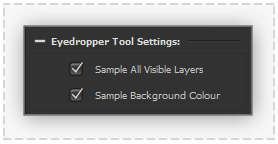Canvas Tools Eyedropper: Difference between revisions
From PanelForge 4 Documentation
No edit summary |
No edit summary |
||
| Line 1: | Line 1: | ||
__NOTOC__ | __NOTOC__ | ||
=== [[File: ToolEyedropper.png|60px|caption|]] Eyedropper Tool=== | === [[File: ToolEyedropper.png|60px|caption|]] Eyedropper Tool=== | ||
:[[File:EyedropperToolSettings.png|thumb| 278px |none|]] | :[[File:EyedropperToolSettings.png|thumb| 278px |none|]] | ||
Set the current Canvas Workspace colour by clicking the cursor on an existing colour in the Canvas view. | Set the current Canvas Workspace colour by clicking the cursor on an existing colour in the Canvas view. | ||
How this colour is determined can be controlled using the following settings: | How this colour is determined can be controlled using the following settings: | ||
====Sample All Visible Layers==== | ====Sample All Visible Layers==== | ||
If this checkbox is deactivated the pixel colour sampling will be restricted to current Canvas Layer. When active the full composite of all the Canvas Layers will be used during colour sampling. | If this checkbox is deactivated the pixel colour sampling will be restricted to current Canvas Layer. When active the full composite of all the Canvas Layers will be used during colour sampling. | ||
Latest revision as of 20:45, 12 November 2020
 Eyedropper Tool
Eyedropper Tool
Set the current Canvas Workspace colour by clicking the cursor on an existing colour in the Canvas view.
How this colour is determined can be controlled using the following settings:
Sample All Visible Layers
If this checkbox is deactivated the pixel colour sampling will be restricted to current Canvas Layer. When active the full composite of all the Canvas Layers will be used during colour sampling.