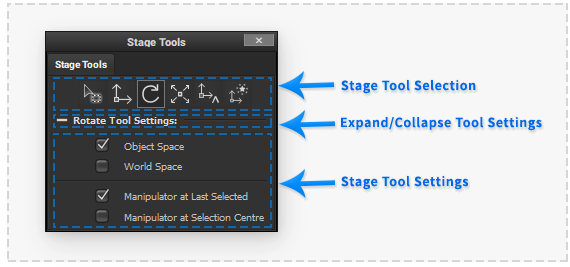Difference between revisions of "Stage Tools"
| Line 24: | Line 24: | ||
Use the 'Detailed Information...' link in the below selections to view help about using each of the available Canvas Tools: | Use the 'Detailed Information...' link in the below selections to view help about using each of the available Canvas Tools: | ||
| + | |||
| + | {| | ||
| + | | | ||
====Select Tool==== | ====Select Tool==== | ||
[[File: ToolMarqueeSelect.png|60px|left|caption|]] | [[File: ToolMarqueeSelect.png|60px|left|caption|]] | ||
| Line 29: | Line 32: | ||
[[Stage_Tools_Select|Detailed Information...]] | [[Stage_Tools_Select|Detailed Information...]] | ||
| + | |||
| + | ====Rotate Tool==== | ||
| + | [[File: RotateTool.png|60px|left|caption|]] | ||
| + | Interactively rotate the currently selected Stage objects by dragging the rotate manipulator in the Stage Viewport. Alternatively, select Stage Objects by dragging in the Stage Viewport. | ||
| + | |||
| + | [[Stage_Tools_Move|Detailed Information...]] | ||
| + | |||
| + | ====Move Pivot Tool==== | ||
| + | [[File: MovePivotTool.png|60px|left|caption|]] | ||
| + | Interactively move the pivot of the currently selected Stage objects by dragging the pivot manipulator in the Stage Viewport. | ||
| + | |||
| + | [[Stage_Tools_Move_Pivot|Detailed Information...]] | ||
| + | |||
| + | | valign="top" style="width: 10%;" | | ||
| + | | valign="top" style="width: 45%;" | | ||
====Move Tool==== | ====Move Tool==== | ||
[[File: TranslateTool.png|60px|left|caption|]] | [[File: TranslateTool.png|60px|left|caption|]] | ||
Interactively move the currently selected Stage objects by dragging the move manipulator in the Stage Viewport. Alternatively, select Stage Objects by dragging in the Stage Viewport. | Interactively move the currently selected Stage objects by dragging the move manipulator in the Stage Viewport. Alternatively, select Stage Objects by dragging in the Stage Viewport. | ||
| − | |||
| − | |||
| − | |||
| − | |||
| − | |||
| − | |||
[[Stage_Tools_Move|Detailed Information...]] | [[Stage_Tools_Move|Detailed Information...]] | ||
| Line 47: | Line 59: | ||
[[Stage_Tools_Move|Detailed Information...]] | [[Stage_Tools_Move|Detailed Information...]] | ||
| − | |||
| − | |||
| − | |||
| − | |||
| − | |||
| − | |||
====Magic Transform Tool==== | ====Magic Transform Tool==== | ||
| Line 59: | Line 65: | ||
[[Stage_Tools_Magic_Transform|Detailed Information...]] | [[Stage_Tools_Magic_Transform|Detailed Information...]] | ||
| + | |||
| + | |} | ||
Revision as of 21:13, 3 June 2020
The 'Stage Tools' palette provides the ability to choose the current interactive tool in the Stage workspace.
This palette also makes available all the settings for the active stage workspace tool.
To set the active stage workspace tool select the corresponding tool icon button.
The ability to quickly switch between different stage tools is provided by custom Keyboard Shortcuts.
The current stage workspace tool can also be selected in the ’Tools’ sub menu of the ’Stage’ main application menu.
The active stage tool settings can be displayed or hidden by clicking the active stage tool settings label below the stage tool icon buttons.
Canvas Tool Buttons
Use the 'Detailed Information...' link in the below selections to view help about using each of the available Canvas Tools:
Select ToolSelect the Stage objects in a rectangular area of the Stage Viewport by dragging. Rotate ToolInteractively rotate the currently selected Stage objects by dragging the rotate manipulator in the Stage Viewport. Alternatively, select Stage Objects by dragging in the Stage Viewport. Move Pivot ToolInteractively move the pivot of the currently selected Stage objects by dragging the pivot manipulator in the Stage Viewport. |
Move ToolInteractively move the currently selected Stage objects by dragging the move manipulator in the Stage Viewport. Alternatively, select Stage Objects by dragging in the Stage Viewport. Scale ToolInteractively scale the currently selected Stage objects by dragging the scale manipulator in the Stage Viewport. Alternatively, select Stage Objects by dragging in the Stage Viewport. Magic Transform ToolPress an object to Move and Rotate the object based on an object's surface in the Stage Viewport. |