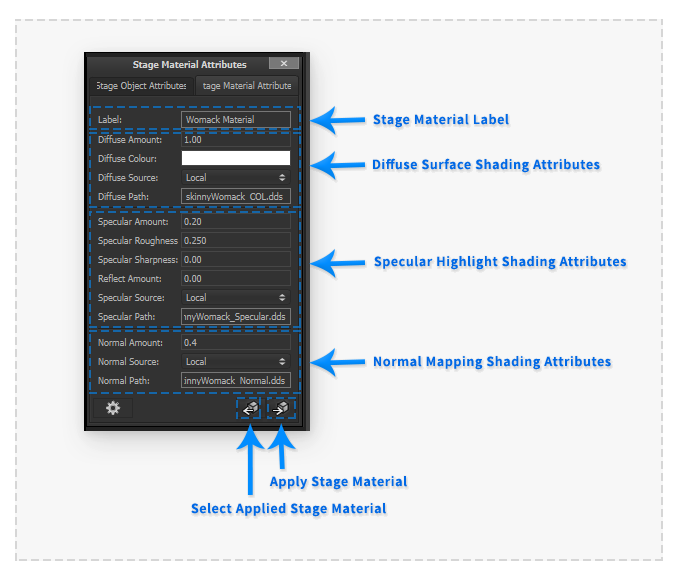Stage Material Attributes
The 'Stage Material Attribute' Palette provides the functionality to adjust the attribute properties of the currently selected Stage Material.
Stage Materials are managed independently from the Stage Objects. The Stage Materials Palette displays a list of the Materials present in the current Panel Stage.
Stage Material Attributes
All materials provide the same editable attributes:
- Label: (Text field) Identifying name of the material in the Stage.
The Diffuse Surface Shading Attributes define the inputs to the material's 'Lambert' light reflecting model. The 'Lambertian' reflectance model simulates 'matte'/'diffuse' shading of an object.
- Diffuse Amount: (Number field) A multiplier of the diffuse shading component amount.
- Diffuse Colour: (Colour Picker Button) A Colour multiplier of the diffuse shading component amount.
- Diffuse Source: (Popup Menu) The Assert Library or using an Absolute Path to source the below Diffuse Texture Colour Multiplier Path from.
- Diffuse Path: (Text field) File Path in the Asset Library specified above to load a Diffuse Texture Map Colour Multiplier from.
The Specular Highlight Surface Shading Attributes define the inputs to the material's 'Phong' specular light reflecting model. The 'Phong' specular reflectance model simulates 'shinny'/'glossy' shading of an object.
- Specular Amount: (Number field) A multiplier of the specular shading component amount.
- Specular Roughness: (Number field) Used to define the smoothness of the surface, adjusts the size of the specular highlight.
- Specular Sharpness: (Number field) Addition attribute to increase the specular highlight edge sharpness (creating a 'Cartoon' style effect).
- Reflect Amount: (Number field) A multiplier of the amount the Stage's environment map texture is reflected (creating a polished metal effect).
- Specular Source: (Popup Menu) The Assert Library or using an Absolute Path to source the below Specular Texture Multiplier Path from.
- Specular Path: (Text field) File Path in the Asset Library specified above to load a Specular Texture Map Multiplier from. The RGBA channels of the texture map multiply the above 4 Number fields respectively.
The Normal Mapping Shading Attributes define the inputs to modifying the material's model surface normals. Using this feature the appearance of increased surface detail can be achieved without increasing geometry complexity.
- Normal Amount: (Number field) A multiplier of the normal map shading effect amount.
- Normal Source: (Popup Menu) The Assert Library or using an Absolute Path to source the below Normal Texture Map Path from.
- Normal Path: (Text field) File Path in the Asset Library specified above to load a Normal Texture Map from.
Additional Interface Elements
The buttons at the base of the 'Stage Materials Attributes' Palette provide functionality for applying Materials to Stage Objects and selecting Stage Materials that are applied to Stage Objects.
Select Applied Stage Material Button
Pressing this button will select the Material applied to the currently selected Stage Object. When a stage material is selected its Attributes will be displayed in the Palette.
Apply Stage Material Button
Pressing this button will apply the currently selected Stage Material (Attributes shown in the Palette) to the currently selected Stage Objects.