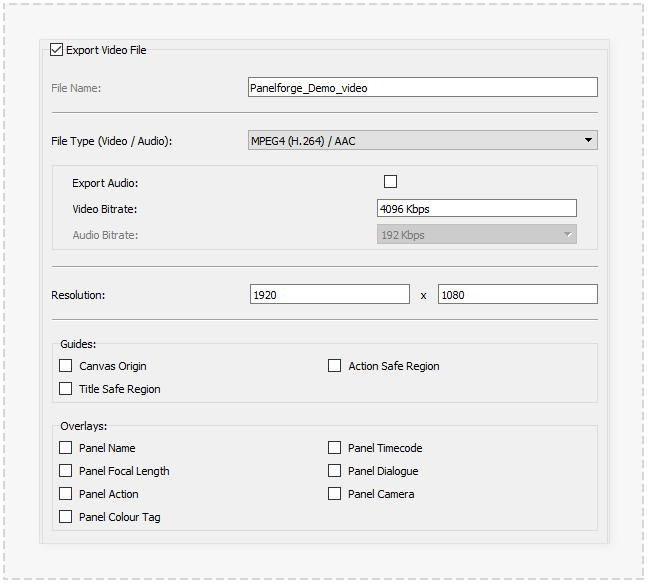Difference between revisions of "Export Video"
(Created page with "<span style="color:#ff0000">'''This page is early work in progress draft. Information may be incorrect or incomplete.'''</span> :thumb|648px|none|") |
|||
| Line 1: | Line 1: | ||
| − | + | __NOTOC__ | |
| + | |||
| + | |||
| + | The 'Video/Audio' tab of the [[Export]] dialog window provides the options to export the Projects timeline of Panels and Audio tracks as in Video file. Any custom timing made in the Project timeline will be used to create the Video files playback timing. | ||
| + | |||
:[[File: ExportVideo.png|thumb|648px|none|]] | :[[File: ExportVideo.png|thumb|648px|none|]] | ||
| + | |||
| + | |||
| + | ====File Name==== | ||
| + | |||
| + | The filename the exported video file will use. The default is the Project name appended with '_video'. | ||
| + | |||
| + | |||
| + | |||
| + | ====File Type==== | ||
| + | |||
| + | A dropdown menu to select the image file format used with the exported video file. A different set additions option below the dropdown menu will be shown depending on the file type. | ||
| + | |||
| + | |||
| + | '''MPEG4 (H.264) / AAC''' | ||
| + | |||
| + | A 'MP4' type video container using the modern 'H.264' video codec and 'AAC' audio codec. This format provides good file compression with minimal loss in quality and is widly uspported by third party video playblack software and video sharing websites. | ||
| + | |||
| + | * '''Export Audio''' - Whether to include the Projects audio tracks as a ausio stream in the exported video file. | ||
| + | * '''Video Bitrate''' - The maximum 'Kilobits per second' that can be used by for the video stream in the exported video file. | ||
| + | * '''Audio Bitrate''' - The maximum 'Kilobits per second' that can be used by for the audio stream in the exported video file. | ||
| + | |||
| + | |||
| + | '''QuickTime (Animation) / Uncompressed''' | ||
| + | |||
| + | A 'QuickTime' type video container using the legacy 'Animation' video codec and uncompressed audio. This will result in no loss in quality but create in large file sizes. | ||
| + | |||
| + | The QuickTime 'Animation' compresion codec although widly adopted in production eviorments can no longer be played in modern versions of QuickTime player with macOS. | ||
| + | |||
| + | |||
| + | * '''Export Audio''' - Whether to include the Projects audio tracks as a ausio stream in the exported video file. | ||
| + | |||
| + | |||
| + | ====Guides==== | ||
| + | |||
| + | The PanelForge guide elements can be included in the exported video. The below checkboxes define which of the guides will be included: | ||
| + | |||
| + | |||
| + | * '''Canvas Origin''' - A cross placed in the centre (Vertically and Horizontally) of the Canvas area. | ||
| + | * '''Action Safe Region''' - Outer framing box defining a safe area to perform story elements (traditionally a television partially cropped this area from view). | ||
| + | * '''Title Safe Region''' - Inner framing box defining a safe area to show text elements. | ||
| + | |||
| + | |||
| + | ====Overlays==== | ||
| + | |||
| + | The PanelForge Overlay Text elements can be included in the exported video. The below checkboxes define which of the overlays will be included: | ||
| + | |||
| + | |||
| + | * '''Panel Name''' - The name of the current Panel (as used to form the exported images file name). | ||
| + | * '''Panel Timecode''' - The Start and end timecode of the current Panel in the Project's timeline. | ||
| + | * '''Panel Focal Length''' - The focal length in millimetres used by the Stage's 'Panel Camera'. | ||
| + | * '''Panel Dialogue''' - Custom text containing dialogue spoken by characters. | ||
| + | * '''Panel Action''' - Custom text describing action movements of story elements. | ||
| + | * '''Panel Camera''' - Custom text describing camera movements. | ||
| + | * '''Panel Colour Tag''' - A colour border useful in visually distinguishing between Panels with different purposes. | ||
Revision as of 20:01, 11 November 2020
The 'Video/Audio' tab of the Export dialog window provides the options to export the Projects timeline of Panels and Audio tracks as in Video file. Any custom timing made in the Project timeline will be used to create the Video files playback timing.
File Name
The filename the exported video file will use. The default is the Project name appended with '_video'.
File Type
A dropdown menu to select the image file format used with the exported video file. A different set additions option below the dropdown menu will be shown depending on the file type.
MPEG4 (H.264) / AAC
A 'MP4' type video container using the modern 'H.264' video codec and 'AAC' audio codec. This format provides good file compression with minimal loss in quality and is widly uspported by third party video playblack software and video sharing websites.
- Export Audio - Whether to include the Projects audio tracks as a ausio stream in the exported video file.
- Video Bitrate - The maximum 'Kilobits per second' that can be used by for the video stream in the exported video file.
- Audio Bitrate - The maximum 'Kilobits per second' that can be used by for the audio stream in the exported video file.
QuickTime (Animation) / Uncompressed
A 'QuickTime' type video container using the legacy 'Animation' video codec and uncompressed audio. This will result in no loss in quality but create in large file sizes.
The QuickTime 'Animation' compresion codec although widly adopted in production eviorments can no longer be played in modern versions of QuickTime player with macOS.
- Export Audio - Whether to include the Projects audio tracks as a ausio stream in the exported video file.
Guides
The PanelForge guide elements can be included in the exported video. The below checkboxes define which of the guides will be included:
- Canvas Origin - A cross placed in the centre (Vertically and Horizontally) of the Canvas area.
- Action Safe Region - Outer framing box defining a safe area to perform story elements (traditionally a television partially cropped this area from view).
- Title Safe Region - Inner framing box defining a safe area to show text elements.
Overlays
The PanelForge Overlay Text elements can be included in the exported video. The below checkboxes define which of the overlays will be included:
- Panel Name - The name of the current Panel (as used to form the exported images file name).
- Panel Timecode - The Start and end timecode of the current Panel in the Project's timeline.
- Panel Focal Length - The focal length in millimetres used by the Stage's 'Panel Camera'.
- Panel Dialogue - Custom text containing dialogue spoken by characters.
- Panel Action - Custom text describing action movements of story elements.
- Panel Camera - Custom text describing camera movements.
- Panel Colour Tag - A colour border useful in visually distinguishing between Panels with different purposes.