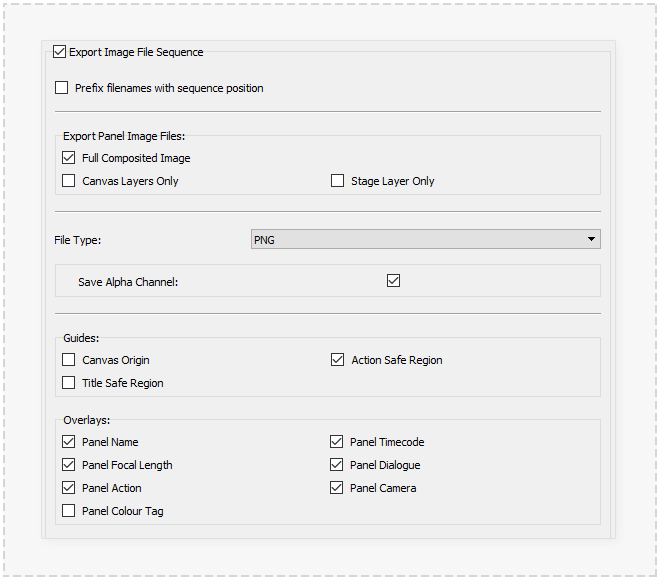Difference between revisions of "Export Images"
| Line 8: | Line 8: | ||
Toggle the '''Export Image File Sequence''' checkbox to active the image sequence options and export. The Below options define the type of image files created and their contents: | Toggle the '''Export Image File Sequence''' checkbox to active the image sequence options and export. The Below options define the type of image files created and their contents: | ||
| + | |||
====Prefix filenames with sequence positions==== | ====Prefix filenames with sequence positions==== | ||
An incrementing number from '1' will be prefixed to the exported image file names. The prefixed numbers will be padded with zeros e.g. '001-'. When custom Panel names | An incrementing number from '1' will be prefixed to the exported image file names. The prefixed numbers will be padded with zeros e.g. '001-'. When custom Panel names | ||
| + | |||
====Export Panel Image Files==== | ====Export Panel Image Files==== | ||
| Line 22: | Line 24: | ||
A common use of the 'Canvas Layers Only' image export is a 'Camera overlay' when the stage data has been exported to third party 3D animation software. | A common use of the 'Canvas Layers Only' image export is a 'Camera overlay' when the stage data has been exported to third party 3D animation software. | ||
| + | |||
====File Type==== | ====File Type==== | ||
| Line 27: | Line 30: | ||
A dropdown menu to select the image file format used with exported images. A different set additions option below the dropdown menu will be shown depending on the file type. | A dropdown menu to select the image file format used with exported images. A different set additions option below the dropdown menu will be shown depending on the file type. | ||
| − | |||
| − | The PNG is the default export image type. This image format provides limited file compression while not reducing image quality. Transparency is allow supported allowing applications such as using images as overlays in third party software. Options available for this file type are described below: | + | =====PNG===== |
| + | |||
| + | The PNG (Portable Network Graphics Image File) is the default export image type. This image format provides limited file compression while not reducing image quality. Transparency is allow supported allowing applications such as using images as overlays in third party software. Options available for this file type are described below: | ||
* '''Save Alpha Channel''' - Whether the image will include transparency information, otherwise the 'Canvas Background Colour' will be used (defaults as white). | * '''Save Alpha Channel''' - Whether the image will include transparency information, otherwise the 'Canvas Background Colour' will be used (defaults as white). | ||
| − | + | ||
| + | =====JPEG===== | ||
| + | |||
| + | The JPEG (Joint Photographic Experts Group Image File) image format provides good file compression but may noticeably affect image quality. | ||
| + | |||
| + | * '''Image Quality''' - How much image quality can be sacrificed in return for smaller image file sizes. | ||
| + | |||
| + | |||
| + | ====Guides==== | ||
| + | |||
| + | * | ||
| + | |||
| + | |||
| + | ====Overlays==== | ||
Revision as of 15:40, 11 November 2020
The 'Image Sequence' tab of the Export dialog window provides the options to export a series of image files. Each exported image file contains the composited output of the Canvas view including the Stage Layer and optionally any Guide and Text overlays. The filename of each image file will be the name of the Panel (non-latin alphabet characters will be replaced with '_' underscore symbols), some options below may result in expansion on these filenames.
Toggle the Export Image File Sequence checkbox to active the image sequence options and export. The Below options define the type of image files created and their contents:
Prefix filenames with sequence positions
An incrementing number from '1' will be prefixed to the exported image file names. The prefixed numbers will be padded with zeros e.g. '001-'. When custom Panel names
Export Panel Image Files
The checkboxes in this area will determine whether multiple image files containing different Layers composites will be exported:
- Full Composited Image - (Default) Contains all the layers in the exported Panel.
- Canvas Layers Only - Exclude the 'Stage' layer from the export image. This exported image's filename will be appended with '_canvas'.
- Stage Layers Only - Exclude all the 'Canvas' layer from the export image. This exported image's filename will be appended with '_stage'.
A common use of the 'Canvas Layers Only' image export is a 'Camera overlay' when the stage data has been exported to third party 3D animation software.
File Type
A dropdown menu to select the image file format used with exported images. A different set additions option below the dropdown menu will be shown depending on the file type.
PNG
The PNG (Portable Network Graphics Image File) is the default export image type. This image format provides limited file compression while not reducing image quality. Transparency is allow supported allowing applications such as using images as overlays in third party software. Options available for this file type are described below:
- Save Alpha Channel - Whether the image will include transparency information, otherwise the 'Canvas Background Colour' will be used (defaults as white).
=====JPEG=====
The JPEG (Joint Photographic Experts Group Image File) image format provides good file compression but may noticeably affect image quality.
- Image Quality - How much image quality can be sacrificed in return for smaller image file sizes.
Guides