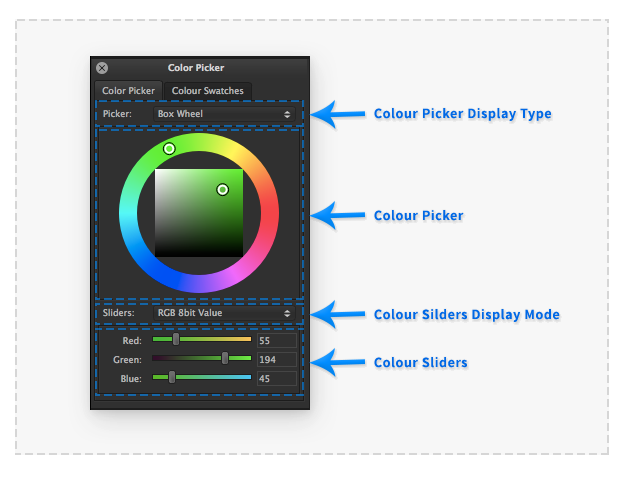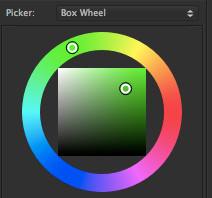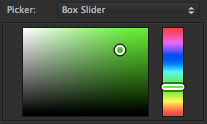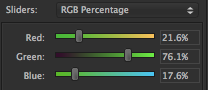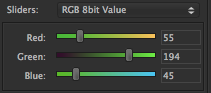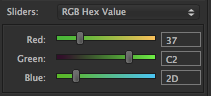Difference between revisions of "Colour Picker"
| Line 10: | Line 10: | ||
| − | =Colour Pickers= | + | ===Colour Pickers=== |
| − | The type of colour picker | + | The type of colour picker displayed can be selected from the 'Picker' popup menu. If 'None' is selected then no colour picker is displayed. |
| − | ==Colour Box Wheel Picker== | + | ====Colour Box Wheel Picker==== |
| − | |||
| + | :[[File:ColourPickeBoxWheelPicker01.png|thumb|212px|none|]] | ||
| − | |||
| − | + | The colour hue is set by clicking the cursor in the outer circle of the picker. | |
| + | The value (brightness) and saturation of the colour is set by clicking the cursor in the centre square of the picker. | ||
| − | :[[File:ColourPickeBoxSliderPicker01.png|thumb|207px|none| | + | |
| + | ====Colour Box Slider Picker==== | ||
| + | |||
| + | |||
| + | :[[File:ColourPickeBoxSliderPicker01.png|thumb|207px|none|]] | ||
This colour picker provides a smaller alternative to the above colour picker. | This colour picker provides a smaller alternative to the above colour picker. | ||
| − | The | + | The colour hue is set by clicking in the slider in the right of the picker. The value (brightness) and saturation of the colour is set by clicking in the left rectangle of the picker. |
| − | =Colour Sliders= | + | ===Colour Sliders=== |
The type of colour sliders to be displayed can be selected from the 'Sliders' popup menu. If 'None' is selected then no colour sliders are displayed. | The type of colour sliders to be displayed can be selected from the 'Sliders' popup menu. If 'None' is selected then no colour sliders are displayed. | ||
| − | ==Colour RGB Percentage Sliders== | + | ====Colour RGB Percentage Sliders==== |
| + | |||
| − | :[[File:ColourPickerPercentageSliders01.png|thumb|208px|none| | + | :[[File:ColourPickerPercentageSliders01.png|thumb|208px|none|]] |
| − | A Red, Green and Blue slider is provided for interactive selection of the | + | A Red, Green and Blue slider is provided for interactive selection of the Canvas Tool colour. The Red, Green and Blue colour values as Percentages are also shown and are editable in numeric entry fields. |
| − | ==Colour RGB 8bit Sliders== | + | ====Colour RGB 8bit Sliders==== |
| − | :[[File:ColourPicke8bitValueSliders01.png|thumb|211px|none| | + | |
| + | :[[File:ColourPicke8bitValueSliders01.png|thumb|211px|none|]] | ||
| Line 53: | Line 59: | ||
| − | ==Colour RGB Hexadecimal Sliders== | + | ====Colour RGB Hexadecimal Sliders==== |
| + | |||
| − | :[[File:ColourPickerHexSliders01.png|thumb|211px|none| | + | :[[File:ColourPickerHexSliders01.png|thumb|211px|none|]] |
| − | A Red, Green and Blue slider is provided for interactive selection of the current Canvas workspace tool colour. The Red, Green and Blue colour 8bit Hexadecimal values (a range from | + | A Red, Green and Blue slider is provided for interactive selection of the current Canvas workspace tool colour. The Red, Green and Blue colour 8bit Hexadecimal values (a range from 00 to FF) are also shown and are editable in text entry fields. |
Revision as of 19:32, 17 June 2017
The 'Colour Picker' palette provides the means to quickly and accurately select the current Canvas workspace tool colour.
The palette is split into two areas displaying an interactive colour picker and a set of editable sliders. Different pickers and sliders can be set to be displayed based on a user's preference.
Colour Pickers
The type of colour picker displayed can be selected from the 'Picker' popup menu. If 'None' is selected then no colour picker is displayed.
Colour Box Wheel Picker
The colour hue is set by clicking the cursor in the outer circle of the picker.
The value (brightness) and saturation of the colour is set by clicking the cursor in the centre square of the picker.
Colour Box Slider Picker
This colour picker provides a smaller alternative to the above colour picker.
The colour hue is set by clicking in the slider in the right of the picker. The value (brightness) and saturation of the colour is set by clicking in the left rectangle of the picker.
Colour Sliders
The type of colour sliders to be displayed can be selected from the 'Sliders' popup menu. If 'None' is selected then no colour sliders are displayed.
Colour RGB Percentage Sliders
A Red, Green and Blue slider is provided for interactive selection of the Canvas Tool colour. The Red, Green and Blue colour values as Percentages are also shown and are editable in numeric entry fields.
Colour RGB 8bit Sliders
A Red, Green and Blue slider is provided for interactive selection of the current Canvas workspace tool colour. The Red, Green and Blue colour 8bit values (a range from 0 to 255) are also shown and are editable in numeric entry fields.
Colour RGB Hexadecimal Sliders
A Red, Green and Blue slider is provided for interactive selection of the current Canvas workspace tool colour. The Red, Green and Blue colour 8bit Hexadecimal values (a range from 00 to FF) are also shown and are editable in text entry fields.