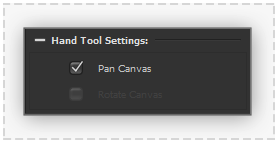Difference between revisions of "Canvas Navigation Tools"
From PanelForge 3 Documentation
(Created page with "<span style="color:#ff0000">'''This page was made for PanelForge v1. Some details may be incomplete or have changed when referring to PanelForge v2.'''</span> ===Hand Tool=...") |
|||
| Line 1: | Line 1: | ||
| − | |||
| − | |||
| Line 6: | Line 4: | ||
| − | :[[File: | + | :[[File:HandToolSettings.png|thumb| 280px |none|]] |
| − | The hand tool provides ways to interactively navigate the | + | The hand tool provides ways to interactively navigate 'Panning' the Canvas view. |
* '''Pan Canvas''': Canvas view can be quickly panned by pressing and dragging the cursor in the Canvas Viewport area. | * '''Pan Canvas''': Canvas view can be quickly panned by pressing and dragging the cursor in the Canvas Viewport area. | ||
| Line 16: | Line 14: | ||
| − | :[[File: | + | :[[File:ZoomToolSettings.png|thumb| 280px |none|]] |
| − | The zoom tool provides ways to interactively | + | The zoom tool provides ways to interactively 'Zooming' the Canvas view. |
* '''Drag Zoom''': Canvas view can be quickly zoomed by dragging the cursor in the canvas viewport area. The current centre of the canvas view will be retained during zooming. | * '''Drag Zoom''': Canvas view can be quickly zoomed by dragging the cursor in the canvas viewport area. The current centre of the canvas view will be retained during zooming. | ||
Revision as of 22:29, 4 June 2020
Hand Tool
The hand tool provides ways to interactively navigate 'Panning' the Canvas view.
- Pan Canvas: Canvas view can be quickly panned by pressing and dragging the cursor in the Canvas Viewport area.
Zoom Tool
The zoom tool provides ways to interactively 'Zooming' the Canvas view.
- Drag Zoom: Canvas view can be quickly zoomed by dragging the cursor in the canvas viewport area. The current centre of the canvas view will be retained during zooming.