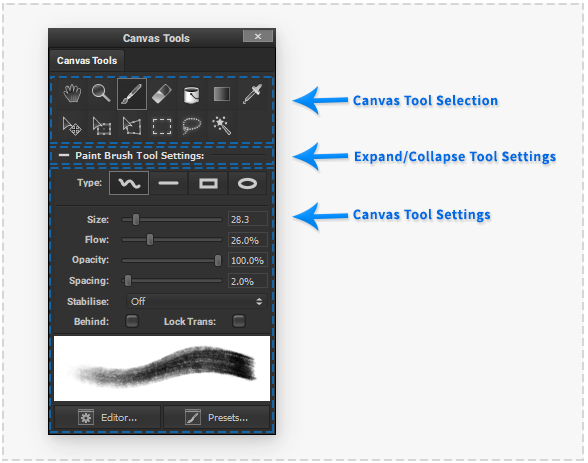Difference between revisions of "Canvas Tools"
| Line 16: | Line 16: | ||
===Canvas Tool Buttons=== | ===Canvas Tool Buttons=== | ||
| − | Use the 'Detailed Information...' link in the below selections to view help about using the available Canvas Tools: | + | Use the 'Detailed Information...' link in the below selections to view help about using each of the available Canvas Tools: |
====Hand Tool==== | ====Hand Tool==== | ||
Revision as of 17:27, 3 June 2020
The 'Canvas Tools' palette provides the ability to select the current interactive tool active in the Canvas workspace. The palette also makes available all the available settings to currently active canvas workspace tool.
To set the active Canvas workspace tool select the corresponding tool icon button.
The ability to quickly switch between different Canvas tools is provided by custom Keyboard Shortcuts.
The active canvas tool settings can be displayed or hidden by clicking the active canvas tool settings label below the canvas tool icon buttons.
Canvas Tool Buttons
Use the 'Detailed Information...' link in the below selections to view help about using each of the available Canvas Tools:
Hand Tool
The 'Hand' tool provides ways to interactively navigate 'Panning' the Canvas viewport.
Zoom Tool
 The 'Zoom' tool provides ways to interactively navigate 'Zooming' the Canvas viewport.
The 'Zoom' tool provides ways to interactively navigate 'Zooming' the Canvas viewport.
Paint Brush Tool
Paint Brush-strokes in the selected Canvas Layer by dragging in the Canvas Viewport.
Eraser Brush Tool
Erase with Brush-strokes in the selected Canvas Layer by dragging in the Canvas Viewport.
Fill Bucket Tool
Flood areas of the current Canvas Layer of similar colours by pressing in the Canvas Viewport.
Gradient Tool
Gradient colour fill the selected Canvas Layer by dragging in the Canvas Viewport.
Eyedropper Tool
Select an existing colour in the Canvas by pressing in the Canvas Viewport.
Move Tool
Interactively move the currently selected Canvas Layer(s) or selected area by dragging in the Canvas Viewport.
Free Transform Tool
 Interactively Move, Rotate and Scale the currently selected Canvas Layer(s) or selected area by dragging in the Canvas Viewport.
Interactively Move, Rotate and Scale the currently selected Canvas Layer(s) or selected area by dragging in the Canvas Viewport.
Distort Transform Tool
 Interactively Distort and Move the currently selected Canvas Layer(s) or selected area by dragging in the Canvas Viewport.
Interactively Distort and Move the currently selected Canvas Layer(s) or selected area by dragging in the Canvas Viewport.
Rectangle Selection Tool
Select an rectangular area of the current Canvas Layer(s) by dragging in the Canvas Viewport.
Lasso Selection Tool
Select an arbitrary area of the current Canvas Layer(s) by dragging in the Canvas Viewport.
Magic Wand Selection Tool
Select areas of similar colours of the current Canvas Layer(s) by pressing in the Canvas Viewport.