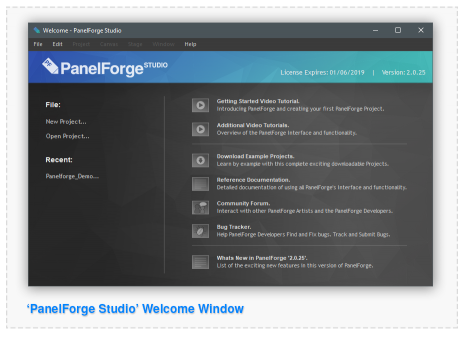Difference between revisions of "Introduction"
| Line 27: | Line 27: | ||
When PanelForge is initially opened the Welcome window is shown. From here PanelForge documentation elements can be accessed, projects can be created and opened. When a PanelForge project is opened the Welcome window is hidden and the main PanelForge window is shown. | When PanelForge is initially opened the Welcome window is shown. From here PanelForge documentation elements can be accessed, projects can be created and opened. When a PanelForge project is opened the Welcome window is hidden and the main PanelForge window is shown. | ||
| + | |||
:[[File: WelcomeWindow.png|thumb|464px|none|]] | :[[File: WelcomeWindow.png|thumb|464px|none|]] | ||
| + | |||
When a PanelForge is opened or created the default PanelForge Canvas workspace is displayed. | When a PanelForge is opened or created the default PanelForge Canvas workspace is displayed. | ||
Revision as of 21:57, 25 April 2019
This page is early work in progress draft. Information may be incorrect or incomplete.
PANELFORGE 'THE VISUAL STORYTELLING TOOL'.
PanelForge is an integrated Drawing, 3D Layout, Storyboard and Animatic Editing production software tailored for the pre-production needs of a modern animation production facility.
The core of PanelForge is the digital 'Panel'. Like with a traditional storyboard multiple Panels in a sequence are used to form a visual story. A PanelForge Panel can contain both 2D drawing layers and 3D geometry objects to convey an idea as efficiently as possible. By combining both 2D drawing and 3D layout at the Storyboarding stage many advantages can be achieved:
- Eliminate the majority of dedicated layout artists in production.
- Reduce drawing required for the environment and props elements of Storyboard.
- Increase truthfulness of Storyboards Camera positioning in the environment.
- Improve the visual quality of Storyboards with the fully shaded 3D geometry.
The PanelForge user experience consists of a timeline of Storyboard Panel elements that combines a 2D bitmap drawing Canvas workspace and a 3D object Stage layout workspace.
Importantly all data created within PanelForge can be exported in a wide range of ways for later use in a studio production pipeline environment.
When PanelForge is initially opened the Welcome window is shown. From here PanelForge documentation elements can be accessed, projects can be created and opened. When a PanelForge project is opened the Welcome window is hidden and the main PanelForge window is shown.
When a PanelForge is opened or created the default PanelForge Canvas workspace is displayed.
-Canvas workspace overview annotated graphic.-
The main PanelForge window contains the viewport that can either show a Canvas or Stage view. Surrounding the viewport are docked Palette windows.
-Annotated Palette Window-
The Palette windows contain tools and settings to modify the current viewport, Panel or Project contents. Palette windows can be docked into other Palette windows as tabs and docked into the main windows four edges. Palette windows can also be docked together with tabs shown to switch between the active Palettes.
-Screenshots of Canvas and stage workspace-
PanelForge includes two predefined workspace layouts specialised for the Canvas and Stage views, each of these views show the relative palettes specialised for modifying the corresponding view. The current workspace layout to be used can be selected using the interface elements in the top right of the PanelForge Main window or the PanelForge Window Main Menu.