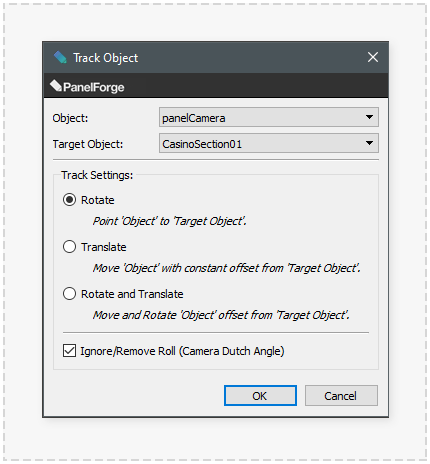Track Object
The 'Track Object' tool provides functionality to quickly retain the location offsets between objects over a sequence of Panels. The retained offsets can be a translation (movement) or rotation (turning) or both.
To access the tool select a minimum of two consecutive Panels in the 'Panel Timeline' or 'Panel Thumbnail' palettes. These Panels include the first Panel with the staring objects placement set. The object to be 'tracked' needs to be present in all Panels. This action is not undoable.
When the desired Panels are selected the 'Track Object' dialog window is available from the Stage->Track Object... main menu item.
The 'Track Object' tool is particularly useful when initially blocking camera or character/prop geometry placement over multiple Panels.
Object
The object which the 'tracked' object placements will be created for. This drop-down menu contains the objects which are present in all selected Panels.
Target Object
The target object which the 'tracked' object placements will be targeted towards. This drop-down menu contains the objects which are present in all selected Panels.
Track Settings
Various settings to control how the 'tracking' object placements will be created.
- Rotate:
- Adjusts the 'Object' rotation, pointing it towards 'Target Object'. This option is particularly useful when applied to a camera to 'track' a moving Character/Prop object or a character object rotating to look towards a moving prop object.
- Translate:
- Adjusts the 'Object' translation by retaining a constant distance offset from the 'Target Object'. Useful for one object or camera to follow another side by side.
- Rotate and Translate:
- Adjusts both the 'Object' rotation and translation by retaining a constant distance offset from the 'Target Object' which when rotated will retain the same direction the 'Object' was pointing towards it. Useful for one object or camera to follow another side by side.